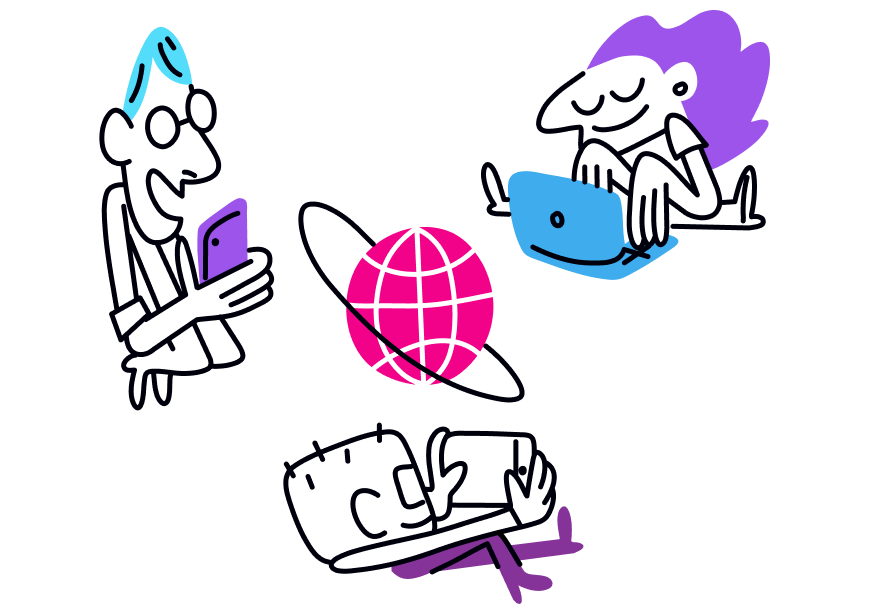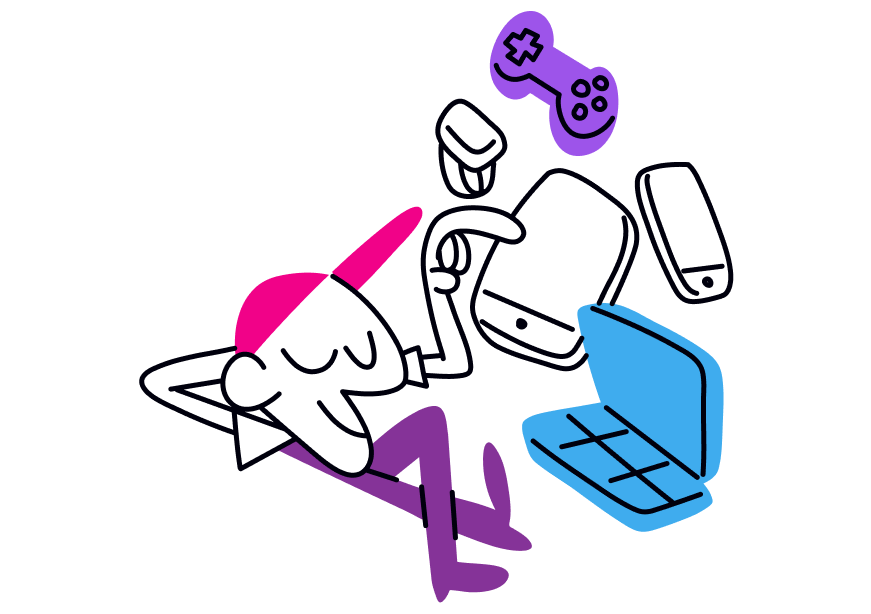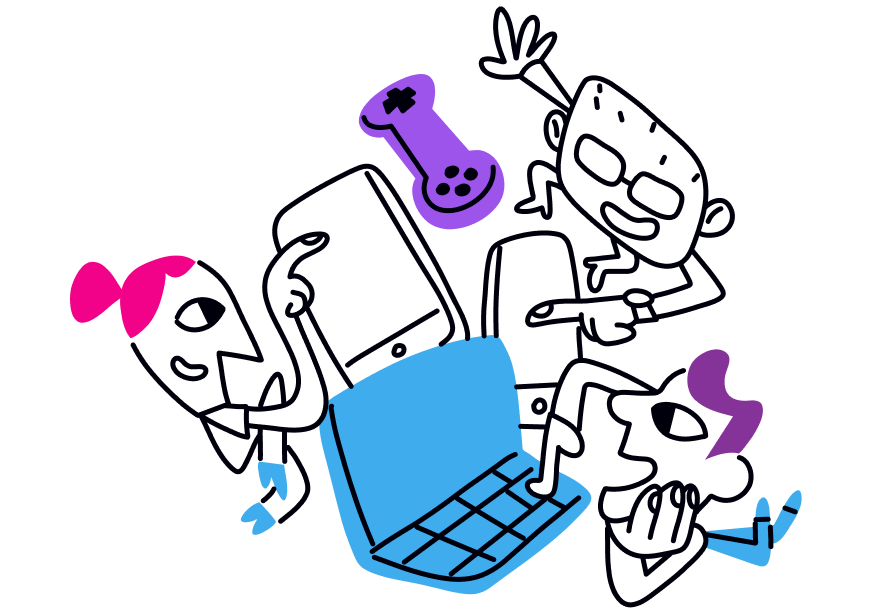What to Do When the Remote Access VPN Is Not Working
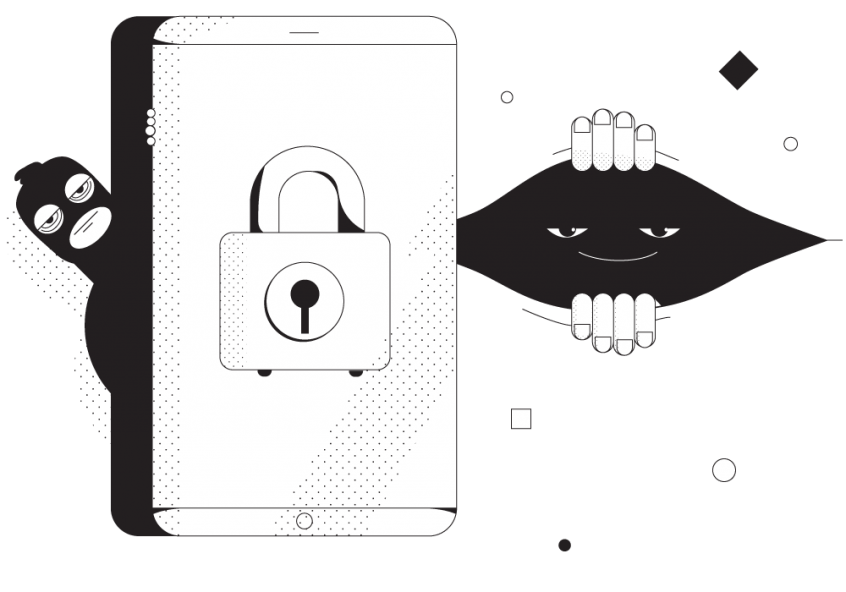
How to Fix the Biggest Problems of Remote Access VPN Solutions
Working remotely, either from home, a restaurant or from the train? You are aware that you’re accessing the business resources of your company. As this holds very sensitive data, you have to be sure that nobody can eavesdrop on your traffic. The easiest way to address this is using a VPN service. But there’s more to take into account than just security when doing remote work. You have to think about:
- Reliability: you have to always be online when needed – and I don’t mean while sleeping, but during work hours
- Speed: you need enough bandwidth to be able to jump on business calls with your team and partners.
Also, unless you’re a solo entrepreneur, you’re part of a team that shares data on Slack, Google Drive or Microsoft OneDrive. That can easily be hacked and fall into the wrong hands. It wouldn’t be cool at all if confidential information like your development log, financial situations or ongoing litigations would end up in your competitors’ SWOT, risk and competitive analysis. All of you need to be connected and experience uninterrupted Internet.
That’s why you have to think “fast bonding remote access VPN”. Which is a synonym to Speedify for Teams. Read below to find out more.
Troubleshooting Remote Access VPN Not Working
VPNs usually start acting up when you have a poor Internet connection. Or when their servers are overloaded. Or there’s something wrong with your credentials. So here are some things to try in order to fix your remote access VPN when it’s not working:
- check your Internet connection and make sure it’s functional.
- are you using the correct username and password? Double check on that!
- try to connect to another VPN server, if you have this option on your remote access VPN
- contact your VPN provider for more advanced debugging options.
This usually takes a significant amount of time to get it solved. And if it happens more than once, you should seriously consider whether you’re using the best remote access VPN or not.
What to Look at when Choosing the Best Remote Access VPN
Given the 3 coordinates described above (security, reliability, speed), here are the steps you should take to get the best remote access VPN. And, naturally, avoid having to troubleshoot a remote access VPN when it’s not working:
- Check out the VPN security encryption level and privacy policy. Although all VPNs will protect your online activities to a certain degree (especially important when using unprotected public Wi-Fi hotspots), make sure the one that you choose has at least a 256-bit encryption key and a no-log policy in which they state they will not sell your “anonymized” traffic data to 3rd party marketing companies.
- Don’t use free VPN solutions! Although it sounds tempting, you’ll basically get what you’re paying for and “more” in the sense that you might have different companies “chasing” you online with advertisements. And that’s the best case scenario!
- Seek reliability – conventional VPN services have a major flaw with how they’re built, running all traffic through a single connection. But bonding VPNs like Speedify can use multiple Internet connections simultaneously – Wi-Fi AND mobile data on your phone, for example. So, even before your Wi-Fi connection drops, Speedify will route traffic through the mobile data connection, so you won’t skip a beat.
- More speed is better – any conventional VPN service adds overhead to the online traffic in order to encrypt it, so, your Internet will be slower when using traditional VPNs.
Search for fast encryption mechanisms with minimal impact on the speed. If combining multiple connections, you will actually get faster speeds for your bandwidth hungry VoIP video calls or online video streams. - Be sure you and your team can use the VPN for remote work on all your devices – whether you’re working from your Mac, PC or Linux laptop or from your iPhone, iPad or Android smartphone, the VPN for remote work service you choose should support all these devices and, more than that, not charge you extra for additional devices.
Speedify for Teams – No More Remote Access VPN Not Working
When it comes to Internet security, speed and reliability, Speedify for Teams meets all the requirements. It also provides ways to improve the performance, such as:
- Dedicated VPN servers – they provide speed, reliability, port forwarding, and static IP addresses. Users with dedicated VPN servers will also experience more consistent speeds, as no one else is on your server.
- Teams dashboard to manage billing, add and remove users, monitor usage statistics and view performance analytics if you have a dedicated server.
- Management API – Speedify for Teams API is a REST application programming interface that uses HTTP requests and provides responses in a JSON format and using HTTP status codes. You can create and remove users from your team, and check how much users are actually using their accounts.
Remote Access VPN Not Working? Switch to Speedify for Teams to Avoid Connectivity Issues
Speedify is better than any VPN for teams, whether you’re at home, commuting or traveling abroad. It’s not only a fully featured VPN, but it’s also a channel bonding solution. Translated, this means that you get both a safer and better Internet. No sacrificing one for the other.
Speedify for Teams is fully customizable to fit your organization’s needs. Whether it’s security, reliability or speed, you will get the best Internet out there.
We've got a plan for you.
Speedify has options for everyone and works with all apps - from live streaming software to video conferencing, social networks, and online games.