How to Connect to and Combine 2 Wi-Fi Connections at Once on a Mac
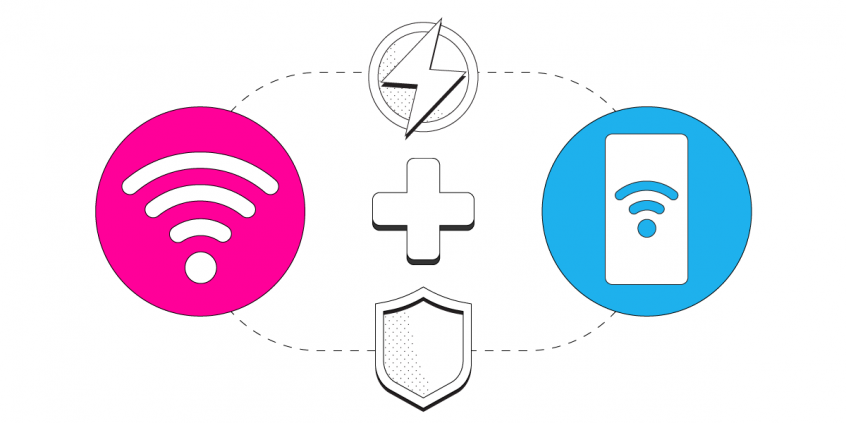
Connect to Multiple Wi-Fi Networks Simultaneously and Combine Them for Better Internet
Combining two Wi-Fi Internet connections may seem like rocket science, but it’s actually quite simple if you have the right channel bonding (or link aggregation) software app like Speedify.
In this guide we'll show you how you can use your Mac's internal Wi-Fi adapter and a USB Wi-Fi adapter to connect to two different Wi-Fi networks and then use Speedify to combine them.
This article applies to all Mac computers running MacOS Big Sur (version 11) or older. Starting from MacOS Monterey (version 12), Apple removed the support for external USB Wi-Fi adapters.
Speedify is the only app that combines your wifi, cellular, wired, and even your friend’s phone signals – and turns them into one ultra-fast and super secure link that keeps you all connected for the best possible live streaming, video calling, or just posting to your favorite app.
Speedify can bond any number or combination of Internet connections and will intelligently distribute your online traffic among them for optimal performance. Plus, if you get disconnected from one of your connections in the middle of an important video call or file transfer, Speedify will seamlessly failover to your other working Internet connection(s) without skipping a beat.
NOTE: For best results, use Internet connections from different sources. In general, joining the same upstream network multiple times (such as the same router via Ethernet and Wi-Fi) will not improve performance.
3 Steps to Combine Two Wi-Fi Connections on a Mac Using Speedify
Step 1: Connect to a Wi-Fi Network
Click the Wi-Fi icon in the menu bar. (If Wi-Fi is off, choose "Turn Wi-Fi on.") Select a nearby Wi-Fi network from the list. Keep in mind, private networks may require you to enter a password before connecting.
Step 2: Configure and Connect your USB Wi-Fi Adapter
You can use a secondary Wi-Fi connection on your Mac computer if it's running MacOS version 11 (Big Sur) or older. You’ll need a compatible USB Wi-Fi adapter and any corresponding software or drivers from the device manufacturer. Instructions may vary for your specific make or model.
Connect your USB Wi-Fi Adapter to a USB port on your Mac. Install the necessary drivers and Wireless Utility for your USB Wi-Fi network adapter. Once complete, you may be required to restart your Mac.
Turn On the Wireless Utility of your USB Wi-Fi Network Adapter.
Next, open the Wireless Utility and select and connect to a network from the list that appears. Be aware that you usually have to enter a password for private networks.
You should now be connected to a Wi-Fi network via your USB Wi-Fi Adapter. To confirm your connection status, visit System Preferences, click Network, and look for your new adapter in the list on the left.
Step 3: Download and Install Speedify
Last but certainly not least, download and install Speedify. Once running, Speedify will automatically detect any available Internet connections and combine them for increased speed, security, and stability.
You can manage settings, view statistics, and even apply limits to individual connections by either clicking/tapping on them from the Dashboard or by navigating to the desired connection through the main Settings menu.
Speedify will work quietly in the background to optimize performance including prioritizing streaming web traffic to avoid stuttering, buffering and disconnects.
Whether at home, work, or on-the-go, Speedify is the only VPN that makes your online experiences faster, more reliable, and more secure.
Download Speedify
Speedify is the only app that combines your wifi, cellular, wired, and even your friend’s phone signals – into one ultra-fast and super secure link that keeps you all connected for the best possible live streaming, video calling, or just posting to your favorite app.
Subscribe to Speedify on YouTube
Get news, success stories, and our weekly livestreaming show Speedify LIVE! Tune in to chat and ask questions or to yell at us if that makes you happy. We're from Philly, we can take it.




