Why Is My Phone so Slow on the Internet and How to Fix It
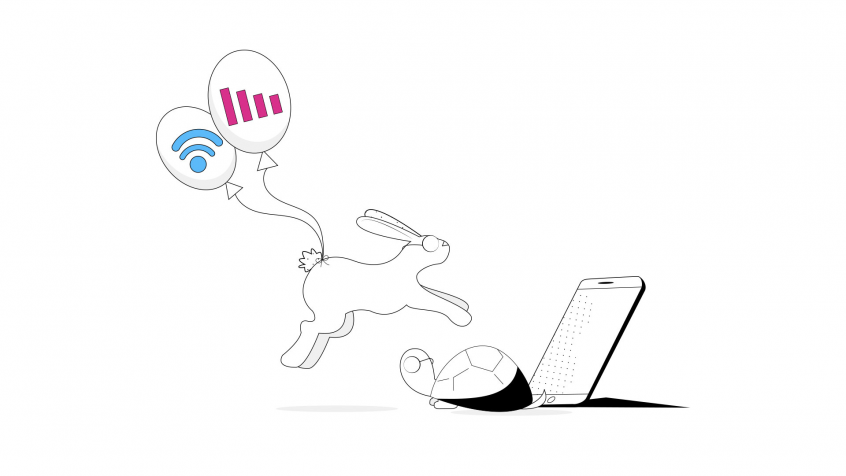
Why Is the Internet so Slow on My Wireless Device? Here’s How to Fix It!
How many times have you asked yourself “Why is my phone so slow on the Internet” recently? A slow connection is very annoying. It’s particularly noticeable when trying to:
- stream video from YouTube,
- get on a Facetime call or
- upload photos on Instagram to share with family and friends.
Before engaging in this troubleshooting guide, have your ISP contract and contact info handy. Also make sure you have at least another device available for tests.
Let’s dive in to fixing slow Internet connection on your phone.
Troubleshooting Step 1: Run an Online Speed Test and Compare It to Your Plan
The first step to find out why your phone is so slow on the Internet is to go to speedtest.net and run an online test. While at home, use a computer connected to the router via wired Ethernet for most relevant results.
When connecting via WiFi, conduct the test near the wireless router, with no walls or objects in between.
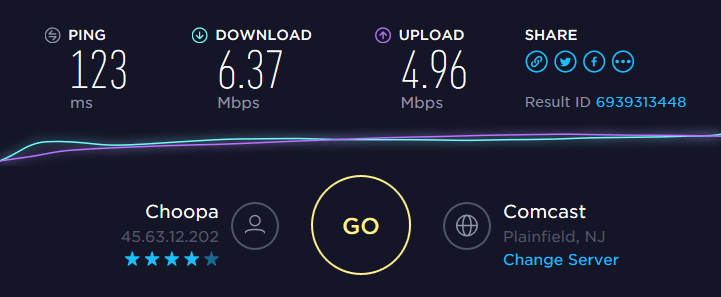
What to do
- Are the download and upload speeds close to what’s in the ISP contract? If so, you need to upgrade your plan. Contact your ISP for that.
- Test speeds significantly under what your service provider committed to in the contract? Try the following steps before contacting your ISP.
Getting slow Internet speeds on your phonw when connecting via WiFi from a remote location from the wireless router? Time to improve your WiFi signal: either put the router in a more central location or get a WiFi range extender. You can also use your PC as a WiFi repeater.
Troubleshooting Step 2: Restart Your Home Modem and Router
This procedure only applies when you’re at home wondering why is your phone so slow on the Internet. It sometimes works because your router is actually a mini-computer that has a CPU, memory, local storage and operating system. Any of those can have an issue at some point: high CPU temperature, memory or operating system error (!), etc. So, as you fix a computer when it’s acting up by rebooting it, you can do the same with your router.
What to do
The simplest way to restart your modem / router is to:
- remove the power cord,
- wait about 10 seconds,
- connect the power cord back into the modem / router and
- wait for about one minute for the equipment to initialize.
Then, you can check your Internet speed again. Did this solve your slow Internet issue? If not, go to the next step.
Troubleshooting Step 3: Check the Wires that Go into Your Home Modem or Router
Again – something you can only do if your phone Internet is slow at home. This can happen if you have loose connectors or punched wires going in and out of your modem or router. Also – poor quality coaxial splitters can have an impact on your cable Internet speed.
What to do
- Start from your computer. Inspect the Ethernet cable that goes into the router’s WAN port – is it in good shape? Try to swap it and test speed with another one, if possible.
- Go to the router and modem – are all connectors plugged in firmly?
- If you have coaxial splitters, try to disconnect them and test your Internet speed.
Still no improvement?
Troubleshooting Step 4: Contact Your Internet Service Provider
Sooner or later you’re going to have to face them. Your ISP may change its network configuration or encounter technical difficulties. These are usually communicated on a status page. If your ISP doesn’t have that, it’s best to contact them.
What to do
Call your ISP or contact them through instant messaging apps or social media. After all, you do want a quick response.
Still experiencing slow Internet? Is you phone so slow on the Internet when connected to public WiFi networks? Time to bring out the heavy artillery: Speedify fast bonding VPN!
Troubleshooting Step 5: Use Speedify Fast Bonding VPN When Your Phone is so Slow on the Internet
On your phone you always have 2 connections available: WiFi and cellular data.
We’re not recommending switching between these connections. If the switch is not done seamlessly, it will hurt your streaming experience. You will get jerky videos, buffering and even disconnects. Rather, you can combine WiFi and cellular data at once to get more speed with… Speedify!
Speedify’s channel bonding technology allows using two or more Internet connections. You’ll get a faster and more stable Internet connection.
Here’s what you have to do:
- Get Speedify on your mobile device. It works on iOS, Android, macOS and Windows.
- Leave all your Internet connections active. For iPhones and Android smartphones – enable both WiFi and cellular data. Don’t worry – you can set data caps from within the Speedify app. This way, you won’t exceed it and pay extra.

- Enjoy faster, more reliable Internet. Speedify will automatically combine WiFi and cellular data. This will create a faster and dependable Internet connection. Its smart algorithms can detect if one of your connections has performance issues (e.g. bad WiFi hotspot). Speedify will fix it so you’ll always be connected.
Tired of wondering why is your phone so slow on the Internet? Get Speedify and start combining WiFi and cellular data for more speed and stability.
Download Speedify
Speedify is the only app that combines your wifi, cellular, wired, and even your friend’s phone signals – into one ultra-fast and super secure link that keeps you all connected for the best possible live streaming, video calling, or just posting to your favorite app.
Subscribe to Speedify on YouTube
Get news, success stories, and our weekly livestreaming show Speedify LIVE! Tune in to chat and ask questions or to yell at us if that makes you happy. We're from Philly, we can take it.




