[SOLVED] Help! PIA VPN Not Connecting on Public WiFi
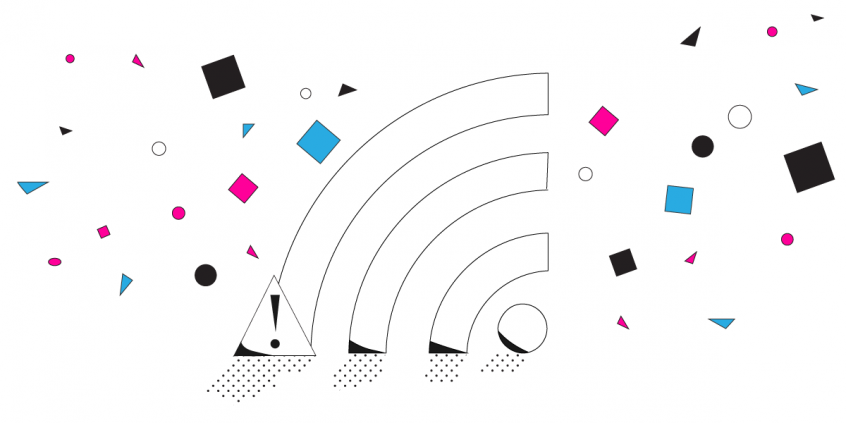
VPN Connection Issues with Private Internet Access? Is the Network’s Captive Portal Page Displayed?
Trying to go online while running Private Internet Access (PIA) VPN on a public Wi-Fi network? You might not be able to connect to PIA VPN servers at all. You won’t be able to do anything, whether you are trying to watch your favorite YouTube channel, join your friends online for a quick game, or if you need to get critical work down.
If you’re connecting to the Internet from airports, train stations, buses or other public places, chances are you are familiar with captive portals. It’s that splash screen is usually being brought up for you before connecting to the Internet.
So why would PIA VPN not connect on public Wi-Fi? Let’s find out and also learn how to fix that so you can always access the Internet while your online privacy is protected.
Why PIA VPN Doesn’t Connect to Public Wi-Fi
Many PIA VPN users are complaining about connection issues with public Wi-Fi network, such as the one from schools or even Starbucks. Apparently, the device seems to be successfully connected, but nothing loads when trying to access a website.
The only fix available to get online is to stop running PIA VPN. But then, your online privacy would be affected. Moreover, your chances of being hacked are higher as you’re connecting to public Wi-Fi networks.
This happens because of the way VPNs and captive portals work. Running a VPN while trying to connect to a network with a captive portal will not work. A VPN creates an encrypted tunnel between you and a server in the cloud. Any traffic outside of that tunnel is not allowed. On the other hand, the network setup of a captive portal will see a completely different IP than the one it’s expecting. So, you won’t be able to display the login page and connect to the Internet.
Troubleshooting PIA VPN Connection Problems when on Public Wi-Fi
There are different types of captive portal setups. Some of them allow accessing them via specific ports from the Internet. In this case, if you know the port, then you can manually connect to the login page while running PIA VPN. See this Reddit thread about using VPN port 53 to bypass captive portals.
But most login pages have specific rules in place which don’t allow external connections – like the one from your PIA VPN server. In this case, if you’re an advanced user, you can try some of the solutions suggested here. Also, check out this interesting thread on the OpenWRT forum.
Remember to Stay Safe when Using Public Wi-Fi: Use a VPN
The best way to keep your information safe while accessing a public Wi-Fi is by using a VPN. A VPN encrypts your data so if there is someone monitoring the network, they won’t be able to read the information you’re sending.
But what if your VPN (such as PIA VPN) is not working on public Wi-Fi? Here are a number of ways in which you can minimize public Wi-Fi security risks:
- Don’t allow your device to auto-connect to open Wi-Fi networks
- Don’t access http websites. Only access https websites as they are more secure
- Log out of all account once you’re done using them
The best way to stay safe on public Wi-Fi is to use a VPN so your traffic gets encrypted. However, there are two problems with PIA VPN:
- you have to disconnect it while accessing the captive portals (Wi-Fi login pages), otherwise you won’t be able to access them.
- PIA VPN makes the connection slower. And since public Wi-Fi networks are generally pretty slow, using PIA VPN with them becomes difficult.
Try Another VPN to Stay Safe when PIA VPN Doesn’t Connect on Public Wi-Fi
Unlike PIA VPN, Speedify can make the difference between a direct Internet connection and one that requires a login page. When you join a WiFi hotspot with a login page, Speedify’s captive portal assist takes over:
- Speedify will show you a notification asking you if you want to login.
- In the meantime, your other ongoing online activities (like Skype / Slack calls, streaming, gaming) will continue to work via the cellular connection, protected by Speedify
- If you click the notification (or the message in the app), Speedify will pop up the login screen in a window.
- After you login successfully, Speedify will immediately start using the WiFi connection.
Speedify uses channel bonding technology to be able to combine multiple Internet connections at once. In the example above, it uses both WiFi and cellular connections on your smartphone computer. So, when the WiFi login page comes into play, it’s able to seamlessly transfer traffic over to the other connection(s) until you successfully authenticate on the network.
Best of all – if you’re on one of those pesky WiFi connections that require you to login every hour or so, you’ll be protected by Speedify. Your gaming, streaming or any other activities won’t be interrupted, as Speedify’s failover protection will make sure to switch traffic to the other working connections.
Are you still using PIA VPN, even though it’s not working on public Wi-Fi? Try Speedify – as a VPN, it has recently been ranked as the fastest service by Tom’s Guide.
Download Speedify
Speedify is the only app that combines your wifi, cellular, wired, and even your friend’s phone signals – into one ultra-fast and super secure link that keeps you all connected for the best possible live streaming, video calling, or just posting to your favorite app.
Subscribe to Speedify on YouTube
Get news, success stories, and our weekly livestreaming show Speedify LIVE! Tune in to chat and ask questions or to yell at us if that makes you happy. We're from Philly, we can take it.




