How to Combine 2 Ethernet Connections on a PC
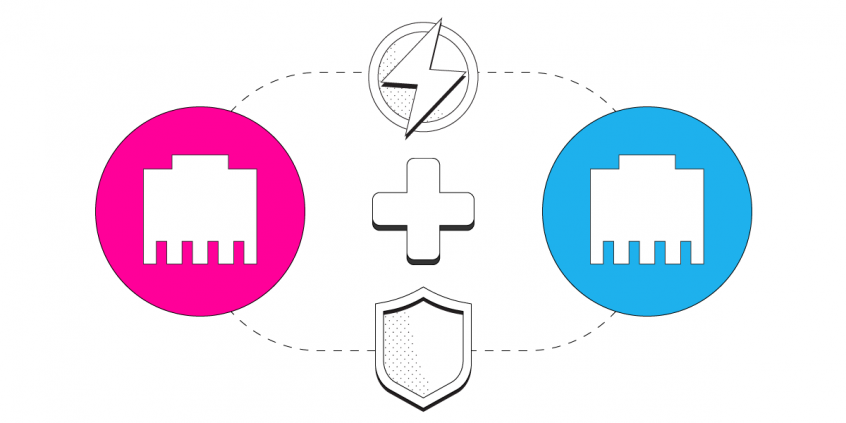
Connect to Multiple Ethernet Connections Simultaneously and Combine Them for Better Internet on your PC
Combining two Ethernet connections may seem like rocket science, but it’s actually quite simple if you have the right channel bonding app like Speedify.
In this guide we'll show you how you can use your PC's internal ethernet port and a USB ethernet adapter to connect to two different networks and then use Speedify to combine them.
Speedify is the only app that combines your wifi, cellular, wired, and even your friend’s phone signals – and turns them into one ultra-fast and super secure link that keeps you all connected for the best possible live streaming, video calling, or just posting to your favorite app.
Speedify can bond any number or combination of Internet connections and will intelligently distribute your online traffic among them for optimal performance. Plus, if you get disconnected from one of your connections in the middle of an important video call or file transfer, Speedify will seamlessly failover to your other working Internet connection(s) without skipping a beat.
NOTE: For best results, use Internet connections from different sources. In general, joining the same upstream network multiple times (such as the same router via Ethernet and Wi-Fi) will not improve performance.
3 Steps to Combine Two Ethernet Connections on a PC Using Speedify
Step 1: Connect your Ethernet cable to your PC
Connect an Ethernet cable between your router or modem and the Ethernet port on your PC. If your computer doesn’t have a built-in Ethernet port, try using a USB to Ethernet adapter instead.
In most cases, you will connect to the Internet automatically. If it doesn’t work, see some troubleshooting options here.
Step 2: Connect your USB Ethernet Adapter
Step 3: Download and Install Speedify
Last but certainly not least, download and install Speedify. Once running, Speedify will automatically detect any available Internet connections and combine them for increased speed, security, and stability.
You can manage settings, view statistics, and even apply limits to individual connections by either clicking/tapping on them from the Dashboard or by navigating to the desired connection through the main Settings menu.
Speedify will work quietly in the background to optimize performance including prioritizing streaming web traffic to avoid stuttering, buffering and disconnects.
Whether at home, work, or on-the-go, Speedify is the only VPN that makes your online experiences faster, more reliable, and more secure.
Download Speedify
Speedify is the only app that combines your wifi, cellular, wired, and even your friend’s phone signals – into one ultra-fast and super secure link that keeps you all connected for the best possible live streaming, video calling, or just posting to your favorite app.
Subscribe to Speedify on YouTube
Get news, success stories, and our weekly livestreaming show Speedify LIVE! Tune in to chat and ask questions or to yell at us if that makes you happy. We're from Philly, we can take it.




