How To Combine Ethernet And Tethered Phone Connections
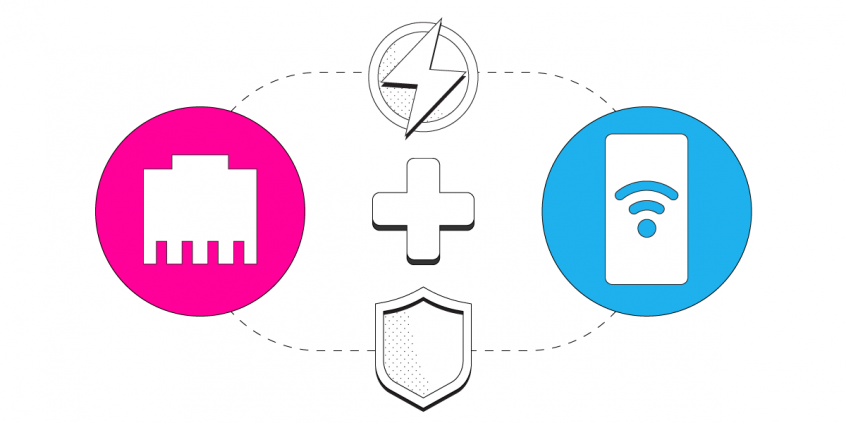
Setting up your Mac or PC to use a tethered phone and Ethernet at the same time is a very simple task. In fact, any computer running Windows 7+ or Mac OS X can connect to any combination of available Internet connections. In most cases, setting up multiple Internet connections on your computer doesn’t even require any extra hardware.
If you’re trying to connect multiple Internet connections for faster speeds, note that your various connections must come from different Internet sources. For example, Wi-Fi and Ethernet networks that are connected to the same router cannot be combined for increased bandwidth using channel bonding applications like Speedify, because they both share the same upstream network.
Step 1: Connect Your Ethernet Cable
Step 2: Tether Your Smartphone
Refer to your carrier or smarthphone’s instructions to tether your smartphone’s mobile Internet to your computer. Here is a handy guide for tethering on most of the popular mobile broadband networks in the US.
Step 3: Combine Ethernet and Your Tethered Phone with Speedify
Now that you have both Ethernet and your phone’s tethered mobile broadband network connected to your computer simultaneously, you might want to combine both for faster and more reliable Internet. This is where Speedify comes in. Speedify is a cloud service for Mac & PC users that combines all the Internet connections available to your computer to create a single fast super-connection.
To get started with Speedify, simply download and instal the application and you’re ready to go. Once Speedify is running, you’ll see both Ethernet and tethered phone connections detected. That means you’re using both for their combined speed and reliability.
Download Speedify
Speedify is the only app that combines your wifi, cellular, wired, and even your friend’s phone signals – into one ultra-fast and super secure link that keeps you all connected for the best possible live streaming, video calling, or just posting to your favorite app.
Subscribe to Speedify on YouTube
Get news, success stories, and our weekly livestreaming show Speedify LIVE! Tune in to chat and ask questions or to yell at us if that makes you happy. We're from Philly, we can take it.




