Use Starlink and Mobile Data at the Same Time on Android Without Root
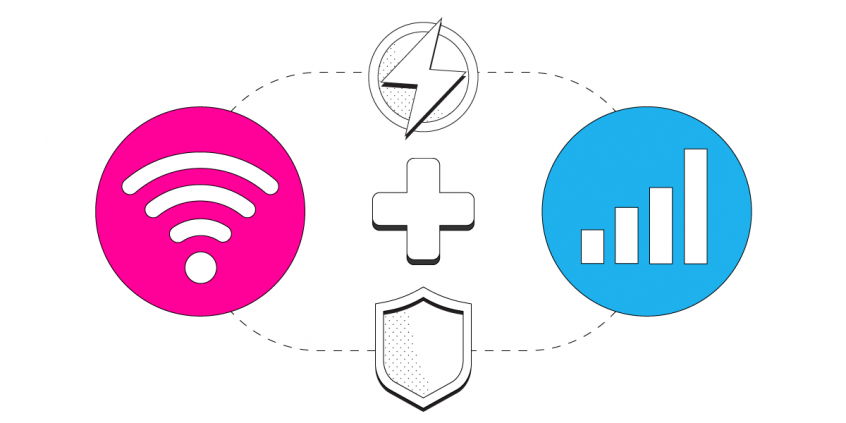
Get Faster, More Stable Internet on Your Android Phone by Combining Starlink Wi-Fi and Cellular Data Simultaneously
If you're tired of slow or unreliable Internet from your Starlink, then you need to use that simultaneously with a secondary connection. And the one that's already available for you is your mobile data connection on your Android smartphone or tablet. It's easy to do this with Speedify, the one of a kind channel bonding VPN.
In this guide you will learn how to use your Starlink satellite Internet connection via Wi-Fi together with your cellular data on your Android mobile device for better Internet.
You can get a secondary Internet connection via a different ISP. Examples include DSL, cable, or cellular connections. Speedify can bond your Starlink satellite connection with any number or combination of other Internet connections and will intelligently distribute your online traffic among them for optimal performance. Plus, if you get disconnected from Starlink in the middle of an important video call or file transfer, Speedify will seamlessly failover to your other working Internet connection(s) without skipping a beat.
NOTE: For best results, use Internet connections from different sources. In general, joining the same upstream network multiple times (such as the same router via Ethernet and Wi-Fi) will not improve performance.
3 Steps to Combine Starlink Internet and Mobile Data at the Same Time on Your Android Device
Step 1: Make Sure Cellular Data Is On and Working
Verify that you have an active mobile data connection on your Android device.
Swipe down on your notification bar and check that mobile data is active. You can also go to Settings > Connections and make sure the mobile data is switched on.
Step 2: Connect to Your Starlink Wi-Fi Hotspot
First - make sure you setup your Starlink according to the instructions you received in the package. This includes setting up your new Starlink Wi-Fi network, along with your password.
Verify that your Wi-Fi is enabled on your Android device and connected to a network.
Go to Settings > Connections and make sure Wi-Fi is switched on.
Select the Wi-Fi hotspot associated with your Starlink connection and enter the password to connect.
Step 3: Download and Install Speedify
Last but certainly not least, download and install Speedify. Once running, Speedify will automatically detect your Starlink connection and any other available Internet connections and combine them for increased speed, security, and stability.
You can manage settings, view statistics, and even apply limits to individual connections by either clicking/tapping on them from the Dashboard or by navigating to the desired connection through the main Settings menu.
Speedify will work quietly in the background to optimize performance including prioritizing streaming web traffic to avoid stuttering, buffering and disconnects.
When using Starlink Internet, Speedify is the only VPN that makes your online experiences faster, more reliable, and more secure.
Download Speedify
Speedify is the only app that combines your wifi, cellular, wired, and even your friend’s phone signals – into one ultra-fast and super secure link that keeps you all connected for the best possible live streaming, video calling, or just posting to your favorite app.
Subscribe to Speedify on YouTube
Get news, success stories, and our weekly livestreaming show Speedify LIVE! Tune in to chat and ask questions or to yell at us if that makes you happy. We're from Philly, we can take it.




