4/24 @ 10am EDT – How should you prioritize internet connections? | Ask the CEO your tech questions
LIVE on YouTube, Twitch, and FacebookJoin us LIVE for Q&A and Speedify tech support with Speedify CEO Alex Gizis and our developers!

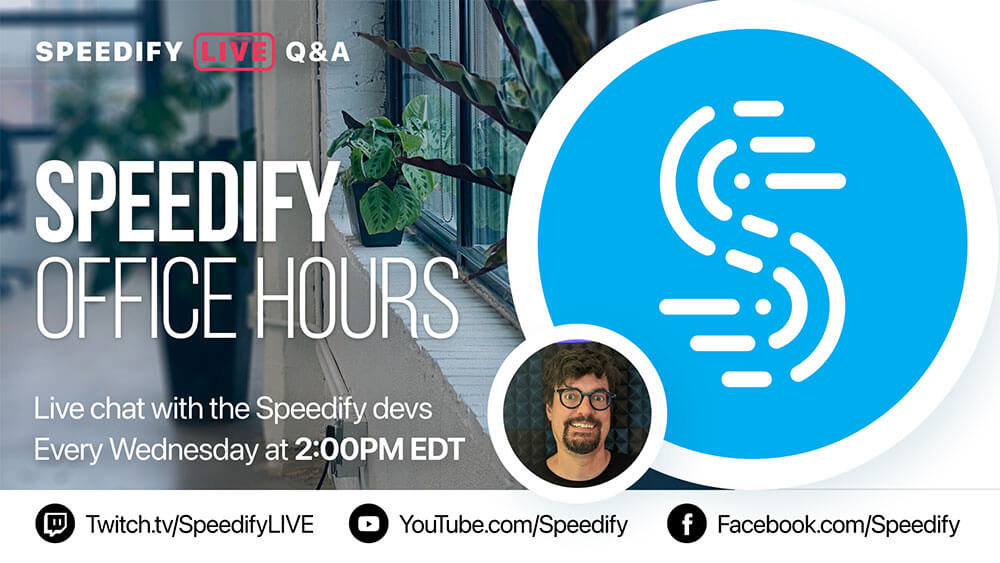
On the 126th episode of Speedify LIVE we hold our weekly Office Hours, this time with Speedify developer Mike Kane to discuss all this Speedify, and Apple!
We chat about the upcoming new features and products introduced at the Apple Event, answer audience questions, and explain what the difference between a Sim and E-Sim is.
Here are our 5 takeaways from our Office Hours:
We get around by making up to eight TCP connections and we’re able to fill even ridiculously fast connections. We give you the full speed, so that’s one of the many reasons why Speedify is faster than any of the other VPNs out there.
Join us LIVE for Q&A and Speedify tech support with Speedify CEO Alex Gizis and our developers!
Join us LIVE for Q&A and Speedify tech support with Speedify CEO Alex Gizis and our developers!
Get news, success stories, and our weekly livestreaming show Speedify LIVE! Tune in to chat and ask questions or to yell at us if that makes you happy. We're from Philly, we can take it.
