[HOW TO] Using StreamYard with Speedify for Reliable Internet
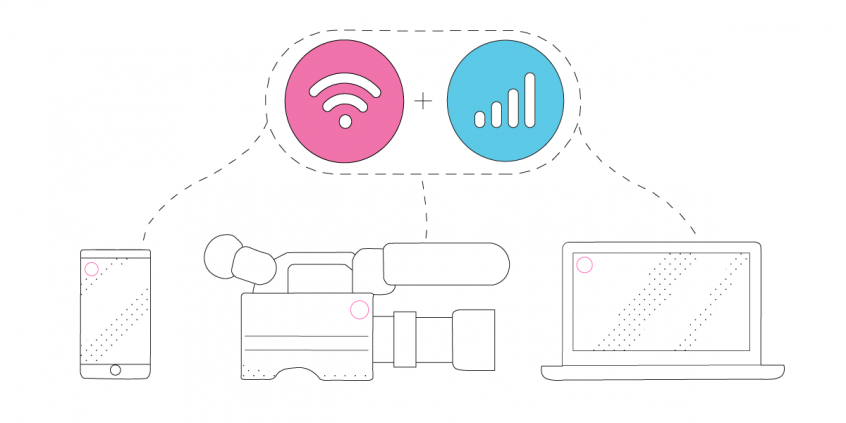
Get Solid Internet Connectivity on StreamYard when You're Live Streaming
As a live streamer, you probably experienced network related issues such as low quality video, choppy and laggy streams, buffering and even disconnects from the streaming servers. This can happen regardless of the live streaming platform you're using with StreamYard - Twitch, YouTube, Facebook Live, etc.
A fast and stable Internet connection is a must have for any live streamer. But do not mistake solid with fast. Even if you're on a 1000 Mbps fiber Internet connection, you can still have problems, like temporary outages, ISP throttling, Internet censorship or local network equipment issues.
This is where Speedify comes in - it is the only app that can combine multiple internet sources into one bonded super-connection for more stable and secure live streaming, video calling, and web browsing.
This article explains how you can use StreamYard and Speedify together to make sure your live stream doesn't run into any issues.
What Speedify Does to Improve StreamYard Live Streaming
When you're live streaming, it's best you are not dependent to a single Internet connection, however good that may be. Some of the common reasons are above. That's why you should definitely consider using all your available Internet sources at once while you live stream.
Speedify enables you to do exactly that - simultaneously use any connections you might have, including:
- one or multiple wired Ethernet connections;
- one or multiple Wi-Fi networks - your own, public hotspots nearby;
- one or multiple cellular sources - via tethered smartphones, external USB 5G / 4G LTE adapters, MiFi devices.
For best results, every connection should come from a different provider. And that's to allow you to keep on live streaming if one ISP has issues / outages.
3 Steps to Use StreamYard with Speedify
Step 1 - Connect all available Internet sources to your streaming device
If you're streaming from your smartphone or tablet:
- connect to a Wi-Fi network
- connect to your cellular data connection
- connect to a wired Ethernet connection (iOS only)
>> Here are the instructions to do that for Android and iOS / iPadOS.
If you're streaming from your computer, use one or multiple of the following:
- wired Ethernet connection
- Wi-Fi hotspot
- tethered smartphone
- external USB 5G / 4G LTE cellular adapter
>> Here are the instructions to do that for Windows, MacOS and Linux.
Step 2 - Start Speedify and connect to a server
If you don't have a Speedify subscription yet, you can get it from our website store, the Apple App Store or the Google Play Store.
Run Speedify and log into your account. All the active Internet sources you connected at step 1 should be recognized by Speedify.
All you have to do now is choose a server to connect to:
- if you have a dedicated server, connect to that. You will get the best performance Speedify can offer for live streaming.
- fastest server - that will connect you to the server that should deliver the best performance;
- you can also manually choose a server in a location near the ingest servers for StreamYard or the streaming platforms - Twitch, YouTube, etc.
Step 3 - Configure StreamYard and start live streaming
Follow the instructions on the StreamYard website to get started for live streaming.
Whenever you're ready, just start the live stream. You will get the best Internet connectivity by running Speedify, thus, avoiding issues such as low quality, choppy and laggy videos, buffering and even disconnects from the streaming server.
Having issues with StreamYard live streaming while using Speedify?
Check out this article to troubleshoot potential issues.
If this doesn't help, make sure you contact us and we'll assist you with your live stream.
Speedify Improves StreamYard Live Streaming
Speedify is tailored and optimized for live streaming. Its default settings will automatically prioritize live streams and deliver the best performance for those.
Our latest tests on live streaming with StreamYard on Twitch showed that Speedify improves the video quality of the StreamYard live stream. And that's not counting the failover protection it brings to the table - the stream didn't experience any issues.
Given the above, we strongly recommend you use Speedify at all times, at least when live streaming, working remotely, playing games online. That's the recipe for best Internet connectivity anywhere.
At our weekly Speedify Live show, we recently spoke to Julie Riley of Streamyard on how to improve live streams - watch the video below.
Download Speedify
Speedify is the only app that combines your wifi, cellular, wired, and even your friend’s phone signals – into one ultra-fast and super secure link that keeps you all connected for the best possible live streaming, video calling, or just posting to your favorite app.
Subscribe to Speedify on YouTube
Get news, success stories, and our weekly livestreaming show Speedify LIVE! Tune in to chat and ask questions or to yell at us if that makes you happy. We're from Philly, we can take it.




