How to Combine Ethernet (LAN) and 4G Cellular at Once on Your Mac
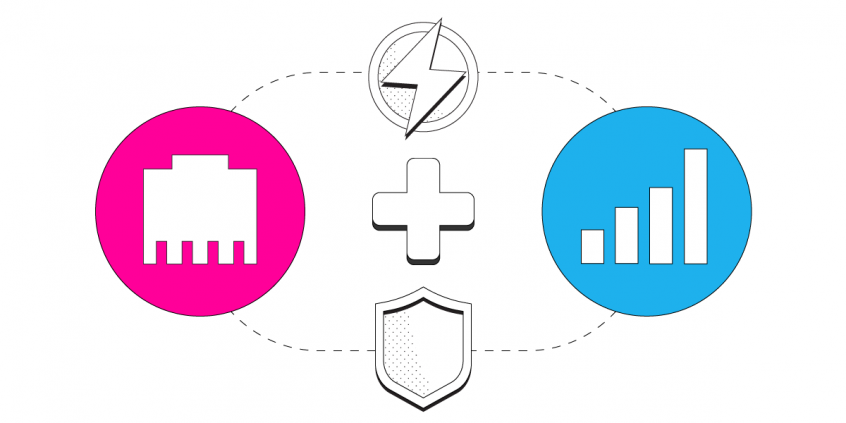
Get Faster Internet: Aggregate an Ethernet Connection with a 4G Cellular USB Dongle on a Mac
When your wired Internet connection is slow and unstable, you can get rid of these issues by combining it with a 4G cellular connection right on your Mac computer. You will need a channel bonding (link aggregation) service to do that - like Speedify!
Speedify is the only app that combines your wifi, cellular, wired, and even your friend’s phone signals – and turns them into one ultra-fast and super secure link that keeps you all connected for the best possible live streaming, video calling, or just posting to your favorite app.
Speedify can bond any number or combination of Internet connections and will intelligently distribute your online traffic among them for optimal performance. Plus, if you get disconnected from one of your connections in the middle of an important video call or file transfer, Speedify will seamlessly failover to your other working Internet connection(s) without skipping a beat.
NOTE: For best results, use Internet connections from different sources. In general, joining the same upstream network multiple times (such as the same router via Ethernet and Wi-Fi) will not improve performance.
3 Steps to Connect to Ethernet and 4G Cellular Internet at the Same Time with Speedify
Step 1: Connect your Ethernet cable to your Mac
Connect an Ethernet cable between your router or modem and the Ethernet port on your Mac. In most cases, you’ll automatically connect to the internet. If your computer doesn’t have a built-in Ethernet port, try using a USB to Ethernet adapter, or a Thunderbolt to Gigabit Ethernet adapter.
Step 2: Connect your USB Cellular Adapter to your Mac
Connect your Cellular Adapter to a USB port on your Mac. Some Cellular adapters require the use of proprietary dialer software to connect to the Internet. Be sure to follow the manufacturers installation and operating instructions closely.
To confirm your connection status, visit System Preferences, click Network, and look for your new adapter in the list on the left.
Step 3: Download and Install Speedify
Last but certainly not least, download and install Speedify. Once running, Speedify will automatically detect any available Internet connections and combine them for increased speed, security, and stability.
You can manage settings, view statistics, and even apply limits to individual connections by either clicking/tapping on them from the Dashboard or by navigating to the desired connection through the main Settings menu.
Speedify will work quietly in the background to optimize performance including prioritizing streaming web traffic to avoid stuttering, buffering and disconnects.
Whether at home, work, or on-the-go, Speedify is the only VPN that makes your online experiences faster, more reliable, and more secure.
Download Speedify
Speedify is the only app that combines your wifi, cellular, wired, and even your friend’s phone signals – into one ultra-fast and super secure link that keeps you all connected for the best possible live streaming, video calling, or just posting to your favorite app.
Subscribe to Speedify on YouTube
Get news, success stories, and our weekly livestreaming show Speedify LIVE! Tune in to chat and ask questions or to yell at us if that makes you happy. We're from Philly, we can take it.




