How to Combine Starlink Internet and Tethered Android Phone on a Windows PC
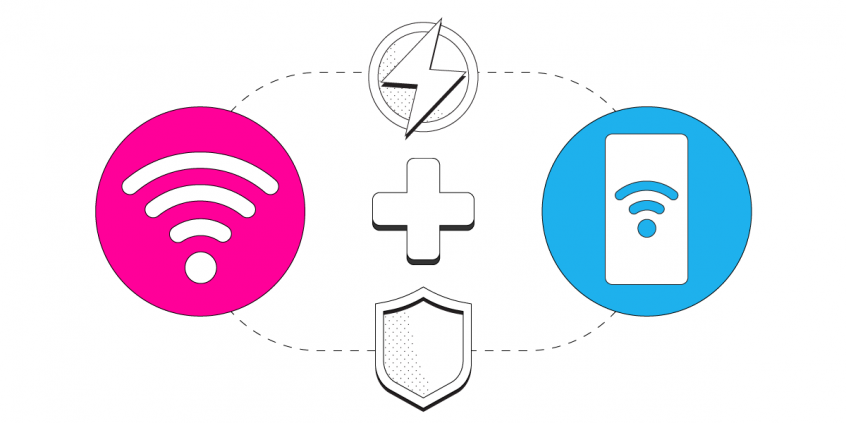
Give Your Starlink Internet a Boost: Use It Together with a Tethered Android Phone on Your PC
Combining two Internet connections may seem like rocket science, but it’s actually quite simple if you have the right channel bonding app like Speedify.
In this guide we'll show you how you can use your Starlink satellite Internet connection via Wi-Fi together with a tethered Android smartphone and then use Speedify to combine them.
You can get a secondary Internet connection via a different ISP. Examples include DSL, cable, or cellular connections. Speedify can bond your Starlink satellite connection with any number or combination of other Internet connections and will intelligently distribute your online traffic among them for optimal performance. Plus, if you get disconnected from Starlink in the middle of an important video call or file transfer, Speedify will seamlessly failover to your other working Internet connection(s) without skipping a beat.
NOTE: For best results, use Internet connections from different sources. In general, joining the same upstream network multiple times (such as the same router via Ethernet and Wi-Fi) will not improve performance.
3 Steps to Combine Starlink and a Tethered Android Smartphone on Your Windows PC
Step 1: Connect to Your Starlink Wi-Fi Hotspot
First - make sure you setup your Starlink according to the instructions you received in the package. This includes setting up your new Starlink Wi-Fi network, along with your password.
Verify that your Wi-Fi is enabled on your PC and connected to a network.
Click on the Wi-Fi symbol in the lower right corner of the taskbar (systray). If you’re not already connected to a Wi-Fi hotspot, turn on Wi-Fi by clicking on the tile in the lower left side of the pop-up menu then select the Wi-Fi hotspot associated with your Starlink connection and enter the password to connect.
Step 2: Connect Your Android Device to Your PC and Enable USB Tethering
Connect your Android to your PC using a USB cable. A notification will show at the top of the screen on your Android device. Swipe down from the top of the screen > Touch and hold Hotspot > Turn on USB tethering.
Alternatively, you can go to Settings > Connections > Mobile Hotspot and Tethering to enable USB tethering.
In order to verify that your tethered connection is active, click on the computer / Wi-Fi icon in the lower right area of the taskbar (systray). Tethered devices will be recognized and treated like wired (ethernet) connections. You should see a wired connection named “Network #” which should now be connected. That is your tethered Android phone.
Please note that when USB tethering an Android phone, if that phone is connected to Wi-Fi, the tethering will share the Wi-Fi connection and not the cellular connection. In order to use the cellular connection from your Android phone into the mix, enable mobile data and turn off Wi-Fi on your smartphone.
NOTE: Some mobile carriers limit or charge extra for tethering. We recommend checking with your carrier. Additionally, Some of these steps work only on Android 9 and up. Learn how to check your Android version.
Step 3: Download and Install Speedify
Last but certainly not least, download and install Speedify. Once running, Speedify will automatically detect your Starlink connection and any other available Internet connections and combine them for increased speed, security, and stability.
You can manage settings, view statistics, and even apply limits to individual connections by either clicking/tapping on them from the Dashboard or by navigating to the desired connection through the main Settings menu.
Speedify will work quietly in the background to optimize performance including prioritizing streaming web traffic to avoid stuttering, buffering and disconnects.
When using Starlink Internet, Speedify is the only VPN that makes your online experiences faster, more reliable, and more secure.
Download Speedify
Speedify is the only app that combines your wifi, cellular, wired, and even your friend’s phone signals – into one ultra-fast and super secure link that keeps you all connected for the best possible live streaming, video calling, or just posting to your favorite app.
Subscribe to Speedify on YouTube
Get news, success stories, and our weekly livestreaming show Speedify LIVE! Tune in to chat and ask questions or to yell at us if that makes you happy. We're from Philly, we can take it.




