How to Combine Starlink Internet with Wi-Fi on Ubuntu Linux
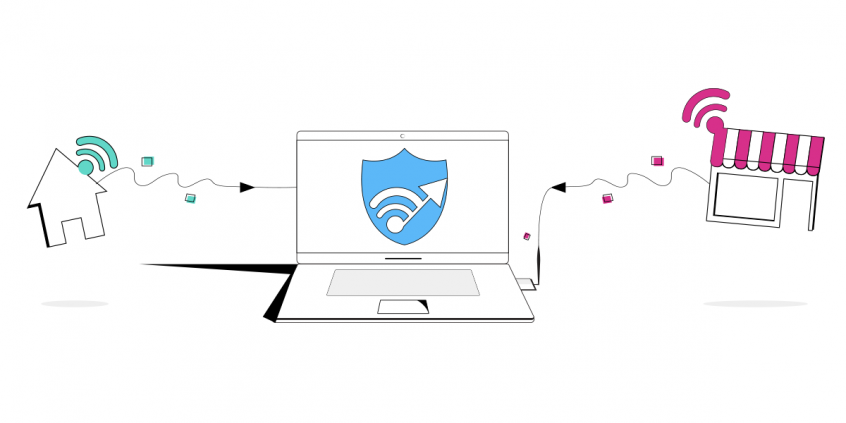
Make Your Starlink Internet Better on Ubuntu Linux: Connect to a Secondary Wi-Fi Network at the Same Time
Combining two Internet connections on Linux is no rocket science. All you need is the right channel bonding app like Speedify.
In this guide we'll show you how you can use your Starlink satellite Internet connection via Wi-Fi together with another Wi-Fi network. You will be combining the two connections on Ubuntu Linux using Speedify.
You can get a secondary Internet connection via a different ISP. Examples include DSL, cable, or cellular connections. Speedify can bond your Starlink satellite connection with any number or combination of other Internet connections and will intelligently distribute your online traffic among them for optimal performance. Plus, if you get disconnected from Starlink in the middle of an important video call or file transfer, Speedify will seamlessly failover to your other working Internet connection(s) without skipping a beat.
NOTE: For best results, use Internet connections from different sources. In general, joining the same upstream network multiple times (such as the same router via Ethernet and Wi-Fi) will not improve performance.
3 Steps to Combine Starlink and Wi-Fi on Ubuntu Linux Using Speedify
Step 1: Connect to Your Starlink Wi-Fi Hotspot
First - make sure you setup your Starlink according to the instructions you received in the package. This includes setting up your new Starlink Wi-Fi network, along with your password.
Click on the arrow in the top right corner (also known as the System Menu) then Wi-Fi > Select Network and choose your desired network. Select the Wi-Fi hotspot associated with your Starlink connection and enter the password to connect.
Step 2: Configure and Connect your USB Wi-Fi Adapter
Connect your Wi-Fi Adapter to a USB port on your Ubuntu computer. Click on the arrow in the top right corner (also known as the System Menu). Click on Click on USB Wi-Fi (the name might be different depending on the adapter model) > Select Network and choose your desired network.
Step 3: Download and Install Speedify
Last but certainly not least, download and install Speedify. Once running, Speedify will automatically detect your Starlink connection and any other available Internet connections and combine them for increased speed, security, and stability.
You can manage settings, view statistics, and even apply limits to individual connections by either clicking/tapping on them from the Dashboard or by navigating to the desired connection through the main Settings menu.
Speedify will work quietly in the background to optimize performance including prioritizing streaming web traffic to avoid stuttering, buffering and disconnects.
When using Starlink Internet, Speedify is the only VPN that makes your online experiences faster, more reliable, and more secure.
Download Speedify
Speedify is the only app that combines your wifi, cellular, wired, and even your friend’s phone signals – into one ultra-fast and super secure link that keeps you all connected for the best possible live streaming, video calling, or just posting to your favorite app.
Subscribe to Speedify on YouTube
Get news, success stories, and our weekly livestreaming show Speedify LIVE! Tune in to chat and ask questions or to yell at us if that makes you happy. We're from Philly, we can take it.




