How to Combine Wi-Fi and Ethernet on Ubuntu Linux
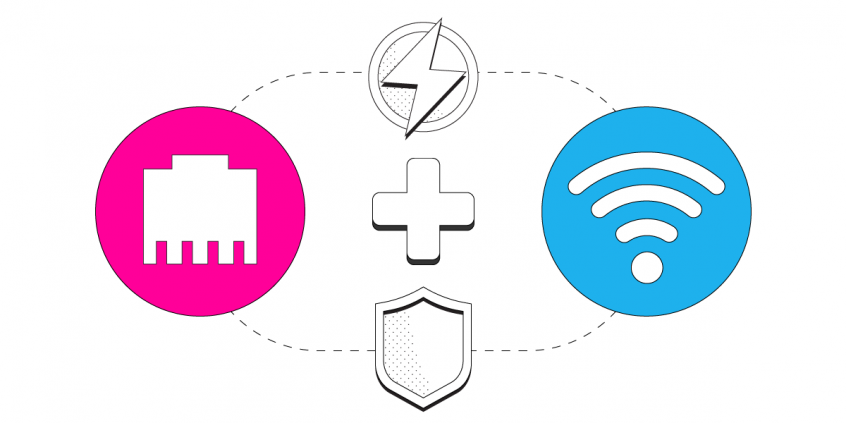
Connect to Wi-Fi and Ethernet Connections Simultaneously and Combine Them for Better Internet
Combining Wi-Fi and Ethernet connections on Ubuntu Linux may seem like rocket science, but it’s actually quite simple if you have the right channel bonding app like Speedify.
In this guide we'll show you how you can use your Ubuntu computer's internal Wi-Fi card and ethernet port to connect to two different networks and then use Speedify to combine them.
Speedify is the only app that combines your wifi, cellular, wired, and even your friend’s phone signals – and turns them into one ultra-fast and super secure link that keeps you all connected for the best possible live streaming, video calling, or just posting to your favorite app.
Speedify can bond any number or combination of Internet connections and will intelligently distribute your online traffic among them for optimal performance. Plus, if you get disconnected from one of your connections in the middle of an important video call or file transfer, Speedify will seamlessly failover to your other working Internet connection(s) without skipping a beat.
NOTE: For best results, use Internet connections from different sources. In general, joining the same upstream network multiple times (such as the same router via Ethernet and Wi-Fi) will not improve performance.
3 Steps to Combine Wi-Fi and Ethernet at the Same Time on Ubuntu Linux
Step 1: Connect your Ethernet cable to your Ubuntu Computer
Step 2: Connect to Wi-Fi
Click on the arrow in the top right corner (also known as the System Menu) then Wi-Fi > Select Network and choose your desired network. Keep in mind, private networks may require you to enter a password before connecting.
Step 3: Download and Install Speedify
Last but certainly not least, download and install Speedify. Once running, Speedify will automatically detect any available Internet connections and combine them for increased speed, security, and stability.
You can manage settings, view statistics, and even apply limits to individual connections by either clicking/tapping on them from the Dashboard or by navigating to the desired connection through the main Settings menu.
Speedify will work quietly in the background to optimize performance including prioritizing streaming web traffic to avoid stuttering, buffering and disconnects.
Whether at home, work, or on-the-go, Speedify is the only VPN that makes your online experiences faster, more reliable, and more secure.
Download Speedify
Speedify is the only app that combines your wifi, cellular, wired, and even your friend’s phone signals – into one ultra-fast and super secure link that keeps you all connected for the best possible live streaming, video calling, or just posting to your favorite app.
Subscribe to Speedify on YouTube
Get news, success stories, and our weekly livestreaming show Speedify LIVE! Tune in to chat and ask questions or to yell at us if that makes you happy. We're from Philly, we can take it.




