Combine WiFi and Tethered Phone for More Internet Bandwidth
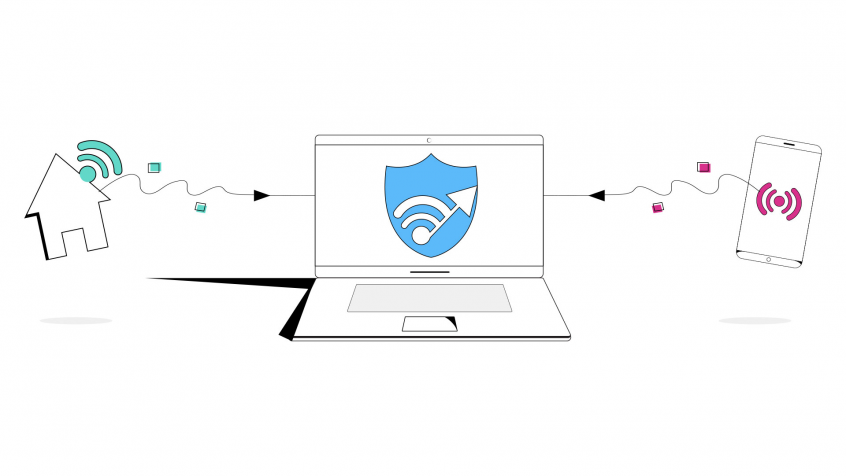
Get a Faster Internet Connection by Combining WiFi and Your Tethered Phone Connection
Setting up your Mac or PC to use two or more connections at the same time is a very simple task. In fact, any computer running Windows 7, 8 or 10 or macOS 10.10+ can connect to any combination of available Internet connections. In most cases, setting up multiple Internet connections on your computer doesn’t even require any extra hardware.
<strong>Read below to see how you can get access to higher Internet bandwidth with 2 Internet connections you almost certainly have at your disposal: WiFi and your tethered phone.</strong>
What You Need to Combine WiFi and Tethered Phone Connections
As a general rule, if you’re trying to connect multiple Internet connections for faster speeds, note that your various connections must come from different Internet sources - e.g. your home network and a close by cafe or public network. For example, Wi-Fi and Ethernet networks that are connected to the same router device cannot be combined for increased bandwidth using channel bonding applications like Speedify, because they both share the same upstream network.
In this case, where we combine WiFi and tethered phone, we'll assume you're connecting to a WiFi connection that is separate than your tethered phone - your own home WiFi, a public network, etc.
Want to get boosts of bandwidth and watch your favorite shows in high definition? See below how you can get more "pipe" than what you're paying for and also protect your online traffic from cyber threats.
Step 1: Connect to Your WiFi Network
Step 2: Tether Your Smartphone to Your Computer
Step 3: Combine WiFi and Tethered Phone Connections with Speedify
Download Speedify today!
Download Speedify
Speedify is the only app that combines your wifi, cellular, wired, and even your friend’s phone signals – into one ultra-fast and super secure link that keeps you all connected for the best possible live streaming, video calling, or just posting to your favorite app.
Subscribe to Speedify on YouTube
Get news, success stories, and our weekly livestreaming show Speedify LIVE! Tune in to chat and ask questions or to yell at us if that makes you happy. We're from Philly, we can take it.




