How to Share Speedify with Your Mobile Devices
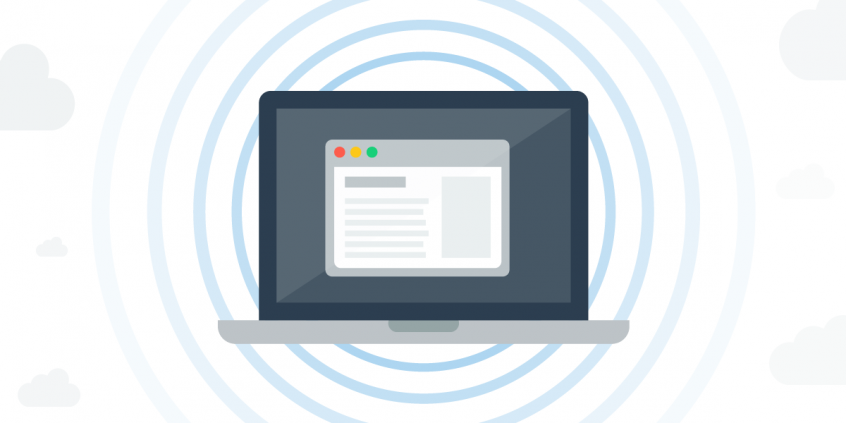
Note: Since Connectify Hotspot PRO is a Windows 7+ app, this tutorial is for PC users only.
A lot of you have been writing and asking us if there’s an easy way to use your fast and reliable Speedify super-connection with smartphones, iPads, and other mobile devices. Sure, it’s great to have blazing fast Internet on your laptop, but wouldn’t it be awesome if you could share your Speedify Internet with all of your other WiFi-enabled gadgets? Now, you can. Speedify is fully-integrated with our flagship software router, Connectify Hotspot PRO, making it easy-as-pie to share your Speedify connection by turning your laptop into a WiFi hotspot.
- Download and install Connectify Hotspot – Visit www.connectify.me to purchase and install the latest version of Connectify Hotspot PRO (this method also works with the free version of Connectify Hotspot, however your hotspot will pause at regular intervals)
- Start Speedify – Once you’re all up-and-running with Connectify Hotspot PRO, fire up Speedify with your multiple Internet connections as you normally would.
- Give your Hotspot a Name and Password – Head back to the Connectify UI and enter your hotspot’s name and password in the appropriate fields.
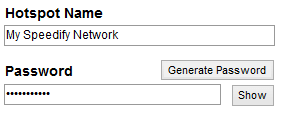
- Select Speedify in ‘Internet to Share’ Dropdown – In Hotspot’s ‘Internet to Share’ dropdown, select ‘Speedify Virtual Adapter’

- Start Sharing Speedify – Now, just click ‘Start Hotspot’, and voila… all of your mobile devices can see and connect to your Speedify hotspot like any other WiFi hotspot.
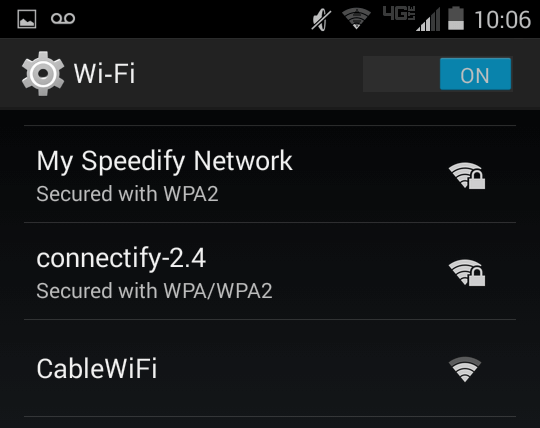
Speedify on Android WiFi
The Speedify connection looks like any other WiFi network to your mobile devices
That’s all there is to it! With Connectify Hotspot PRO in your arsenal, now you’ve got Speedify running on all your mobile devices.
Share this Post
