How to Improve Remote Working with Zoom
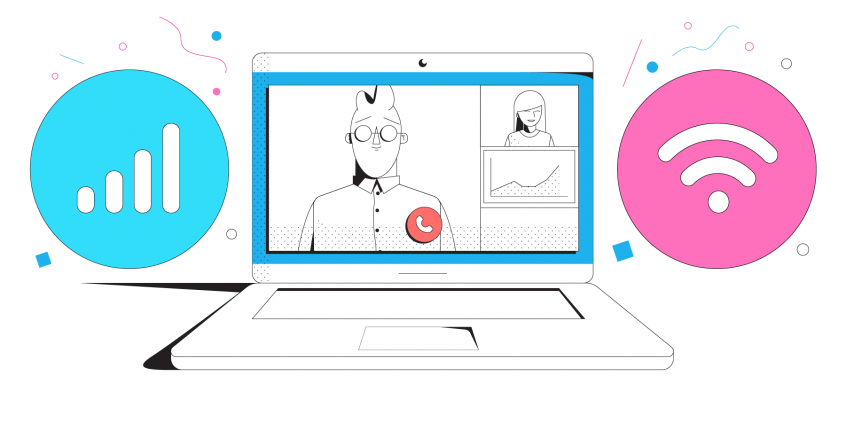
Zoom Will Boost Your Productivity
Best Practices for Using Zoom
1. Change your background:
One of the best features of Zoom is the ability to change your background to a more professional look. For instance, if you are at the kitchen table of your home, change it to a Library.
2. Use meeting reactions:
When applause is called for and you are muted, use the sign language symbol for clapping which involves waving both hands by the sides of your body around shoulder/face height, think jazz hands!
3. Use keyboard shortcuts:
There are keyboard shortcuts that allow you to navigate the Zoom settings without using your mouse. They are listed in this article and also available in your Zoom desktop client settings, under Keyboard Shortcuts.
3. Don’t share the meeting code
Keep your meetings private, lock the meeting once it starts to avoid unwanted visitors. You can also improve your internet security with Speedify.
Common Fixes for Zoom Issues
For hardware and software issues – make sure you check out the Zoom system requirements.
If you’re good and Zoom is still not working, then it’s your Internet connection. First, test your online speed. Is it fast enough for Zoom video conferencing? You’ll need at least 2 Mbps upload and 2 Mbps download.
Assuming that nothing is wrong with the Zoom service itself, here’s the quickest way to troubleshoot and fix Zoom not working errors:
- Move closer to the Wi-Fi router or, better yet, use a wired Ethernet connection if possible.
- Move around till you get better cellular coverage, if no other connections are available.
- Restart your modem, router and device you’re running Zoom on – computer, smartphone. You may also update your router’s firmware, if that’s available.
- Check if your ISP is having temporary issues. They should have a status page or at least a social media account to communicate that.
- If you have 2 or more Internet connections available around – use them at once. Most likely, you have cellular data available on your smartphone, so you can combine that with your home Internet. You’ll need a channel bonding app like Speedify for that.
Improve Your Zoom Calls with Speedify
We recently tested Zoom on a laptop and on a smartphone while running Speedify, simulating bad Internet conditions. The results showed that Speedify was able to keep the average Zoom video call bandwidth on both devices in good range around the target bandwidth. And this happened both in situations where the connections were good and when one of them went bad.
So how does Speedify achieve that? Well, it uses a technology called channel bonding that allows your to use multiple Internet connections at once. On your smartphone – it’s the Wi-Fi and cellular data that can be bonded. On a computer, there’s more flexibility about the number and type of connections.
Speedify also routes data when something happens to one of your connections. When you stumble upon a bad Wi-Fi hotspot, or your connection suddenly goes out, you will stay connected. Speedify intelligently and automatically reroutes your data through the other available connection(s) until you are connected again to both networks. Best of all, you don’t notice anything because Speedify works seamlessly.
The beauty of it is that Speedify does more than just manage your Internet connections. It is also a fast bonding VPN. It encrypts all of the data you send and receive from your device. This helps keep your private information and conversations secure from digital eavesdroppers and cyber thieves.
Speedify doesn’t just make your Zoom calls better. It also makes the Zoom app more stable and secure, and improves your overall Internet experience.
Download Speedify
Speedify is the only app that combines your wifi, cellular, wired, and even your friend’s phone signals – into one ultra-fast and super secure link that keeps you all connected for the best possible live streaming, video calling, or just posting to your favorite app.
Subscribe to Speedify on YouTube
Get news, success stories, and our weekly livestreaming show Speedify LIVE! Tune in to chat and ask questions or to yell at us if that makes you happy. We're from Philly, we can take it.




