How to Combine Wi-Fi and a Tethered iPhone on Ubuntu Linux
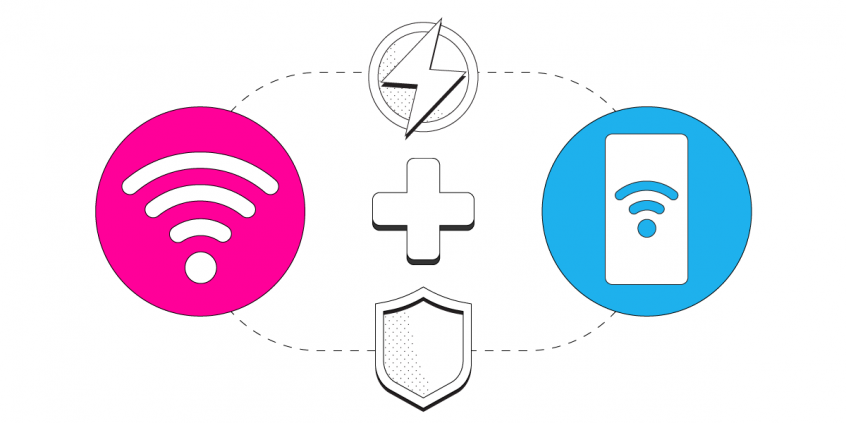
Combine Wi-Fi with a Tethered iPhone for More Internet Speed and Stability
In this article, we are going to introduce you to Speedify, the channel bonding VPN and walk you through the steps to combine Wi-Fi with a tethered iPhone on your Ubuntu Linux computer.
Speedify is the only app that combines your wifi, cellular, wired, and even your friend’s phone signals – and turns them into one ultra-fast and super secure link that keeps you all connected for the best possible live streaming, video calling, or just posting to your favorite app.
Speedify can bond any number or combination of Internet connections and will intelligently distribute your online traffic among them for optimal performance. Plus, if you get disconnected from one of your connections in the middle of an important video call or file transfer, Speedify will seamlessly failover to your other working Internet connection(s) without skipping a beat.
NOTE: For best results, use Internet connections from different sources. In general, joining the same upstream network multiple times (such as the same router via Ethernet and Wi-Fi) will not improve performance.
4 Steps to Combine a 4G LTE Dongle with a Tethered iPhone on a PC Using Speedfy
Step 1: Connect to Wi-Fi on your Ubuntu computer
Click on the arrow in the top right corner (also known as the System Menu) then Wi-Fi > Select Network and choose your desired network. Keep in mind, private networks may require you to enter a password before connecting.
Step 2: Enable Personal Hotspot on your iOS device
A Personal Hotspot lets you share the cellular data connection of your iPhone or iPad with other devices via Wi-Fi, USB, or Bluetooth.
Go to Settings > Cellular > Personal Hotspot or Settings > Personal Hotspot and flip the switch to on.
From this screen you can verify the name of the phone (which will be used as the Wi-Fi name/SSID) as well as configure the password.
NOTE: If you don't see the option for Personal Hotspot, contact your carrier to make sure that you can use Personal Hotspot with your plan.
Step 3: Connect your iPhone to your Ubuntu computer via USB
Step 4: Download and Install Speedify
Last but certainly not least, download and install Speedify. Once running, Speedify will automatically detect any available Internet connections and combine them for increased speed, security, and stability.
You can manage settings, view statistics, and even apply limits to individual connections by either clicking/tapping on them from the Dashboard or by navigating to the desired connection through the main Settings menu.
Speedify will work quietly in the background to optimize performance including prioritizing streaming web traffic to avoid stuttering, buffering and disconnects.
Whether at home, work, or on-the-go, Speedify is the only VPN that makes your online experiences faster, more reliable, and more secure.
Alternative: Combine Wi-Fi and Tethered iPhone on Linux Easier
Want an even easier (and wireless) way of bonding cellular connections? Use our latest feature, Pair & Share!
- Install Speedify on all devices
- Join the same Wi-Fi or local network
- Pull up the Pair & Share settings in Speedify and tap on the desired device to send an invitation to pair
- Tap accept on the other device
Once paired, both devices can share AND receive each other’s connections simultaneously. The more devices you pair with, the more connections you’ll have access to!
Traffic between devices is fully encrypted, and you always maintain full control over which devices can do what - set permissions, limits, or unpair from other devices at any time.
Download Speedify
Speedify is the only app that combines your wifi, cellular, wired, and even your friend’s phone signals – into one ultra-fast and super secure link that keeps you all connected for the best possible live streaming, video calling, or just posting to your favorite app.
Subscribe to Speedify on YouTube
Get news, success stories, and our weekly livestreaming show Speedify LIVE! Tune in to chat and ask questions or to yell at us if that makes you happy. We're from Philly, we can take it.




