Solve It Yourself: 7 Solutions to VPN Disconnect Issues
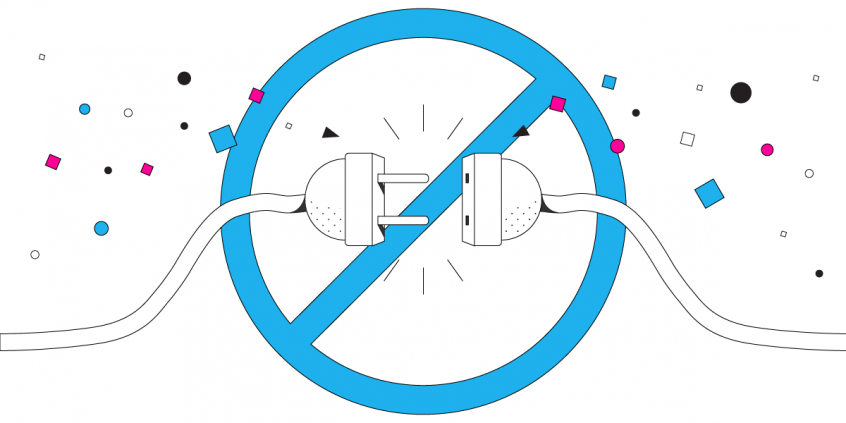
What to Do when VPN Disconnects Frequently?
It’s frustrating and, most of all, dangerous, as it can compromise your online privacy and sensible data. We are, of course, talking about VPN disconnects, whether they are random, frequent or just happen from time to time. But what causes a VPN to disconnect?
There are several causes which can make a VPN service disconnect from its servers. However, given our experience, we’ve compiled a quick and easy do-it-yourself style troubleshooter. Follow this step-by-step to make sure your VPN will not disconnect anymore.
Ready? Get started with the first step!
Fix VPN Disconnect – Step 1: Make Sure Your VPN App is Updated
If the VPN disconnect issue is generated by something related to the VPN app or the servers it relies on, the VPN provider will usually update the app accordingly, so clients won’t encounter these issues.
Every VPN service should have an auto-update routine, whether it runs on desktop computers or mobile devices. But, just to be sure, check out their website and get the latest version from there or the Apple Store / Google Play Store.
Did this solve the issue – does your VPN still disconnect? If it still does, go to the next step.
Fix VPN Disconnect – Step 2: Check for Software Conflicts with Security Apps
Some other software installed on your computer or mobile device might “interact” with your VPN service, resulting in not letting it connect. We’re talking here about security software especially – antiviruses, online security suites, firewall programs, parental controls, etc. – which are very important to protect you against online threats.
Just to be sure it’s those apps that are to blame for your VPN disconnects, try to disable them temporarily and see if your VPN stays connected. If it is the security apps’ fault, be sure you whitelist the VPN service within those apps so you can use both of them for maximum security.
Not running any security apps? Go on to step 3 then.
Fix VPN Disconnect – Step 3: Change the VPN Server You’re Connecting to
Usually when using a VPN service it’s best to connect to the closest geographical server – this way you’ll not only get online security, but also the chance for a better connection speed. But if this doesn’t work – try another couple of servers both nearby and on other continents.
If the VPN manages to connect to some servers and stay connected, then you should definitely contact your VPN provider about this.
If it’s not the servers, maybe it’s the VPN protocol – see step 4.
Fix VPN Disconnect – Step 4: Try a Different VPN protocol: TCP / UDP
Most VPNs allow users to connect via 2 main protocols: TCP and UDP. While TCP is usually faster and set as default, you may want to try UDP and see if it’s better in terms of connection stability. Of course, if you were using UDP, try TCP instead.
You should be able to find this configuration somewhere in the Settings area of your VPN app.
VPN still disconnecting? Try to connect to another network – step 5.
Fix VPN Disconnect – Step 5: Change the Internet Connection
WiFi networks can be unreliable, and you could also get the same symptoms from some LTE networks when you get into a poor cell signal area. So, if the steps above didn’t solve your VPN disconnect issues, try to switch the Internet connection and see if your VPN is more stable there.
If connecting to another network solves the issue, then we strongly recommend you considering using a mobile VPN, which can combine multiple Internet connections simultaneously, thus keeping you connected.
Still no results after you have switched Internet connections?
Fix VPN Disconnect – Step 6: Reinstall the VPN App
If you have a paid subscription for a certain VPN service and can’t get your money back, you can try to reinstall the VPN app. This might solve the VPN disconnect issue – you can do this on any platform: Windows, macOS, Android, iOS, Linus, etc.
Reinstalling the app might update the software settings and app permissions in the operating system, so, you have a slight chance of it working correctly after you reinstall it. But if it doesn’t… save your nerves and get a mobile VPN – see step 7.
Fix VPN Disconnect – Step 7: Get a Mobile VPN to Keep You Always Connected
A mobile VPN is different than a traditional VPN. It uses multiple VPN connections at once and has automatic failover. So – if one of the connections becomes unreliable, then it will automatically switch the data to the others.
For example, on your phone it’ll use both WiFi and LTE connections. On your laptop it may use WiFi, wired (DSL, cable, etc.) and cellular connection (if available).
Speedify is a fast, reliable and secure mobile VPN solution that fixes the VPN disconnect issues you have and brings you increased bandwidth, lower latency and military-grade security.
Tired of your VPN disconnecting frequently? Get a mobile VPN now that will keep you connected and secured! Get started today with Speedify for FREE!
Download Speedify
Speedify is the only app that combines your wifi, cellular, wired, and even your friend’s phone signals – into one ultra-fast and super secure link that keeps you all connected for the best possible live streaming, video calling, or just posting to your favorite app.
Subscribe to Speedify on YouTube
Get news, success stories, and our weekly livestreaming show Speedify LIVE! Tune in to chat and ask questions or to yell at us if that makes you happy. We're from Philly, we can take it.




