Having Google Meet Issues with Connectivity? Fix Them Easy!
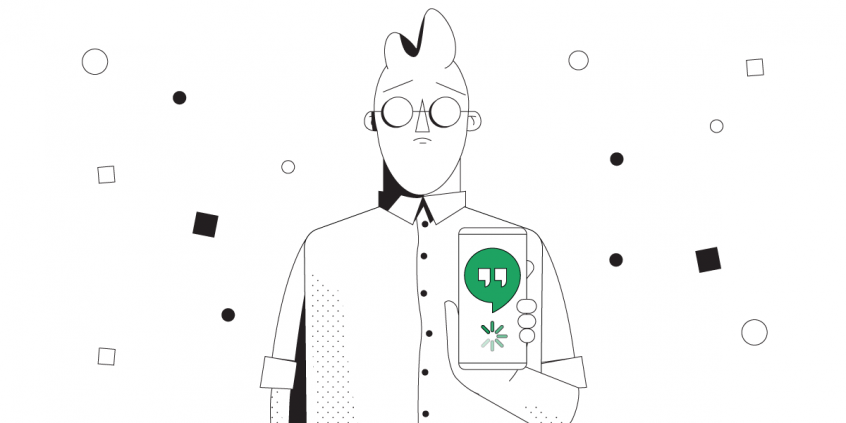
TEST: Improving Google Meet Conference Experience. Does Speedify’s Streaming Mode Really Help?
Google Meet is in the top 3 of video conferencing software worldwide. Most of the companies and individuals who use G Suite also use Meet for business meetings. One of the most important aspects of a successful conference call is being able to hear and see everyone. It’s annoying (and a waste of time!) to see the video / audio interrupted every few seconds. But unfortunately these kinds of Google Meet issues come up much too often.
The Internet is not always as you’d like it to be: fast and stable. This causes serious problems for people using Google Meet to discuss important matters. The video and audio stutters, goes into buffering or even disconnects, and this might lead to unwanted miscommunication. So what can you do for that?
To help those in need (and ourselves), we created the Streaming Mode for Speedify. It recognizes audio and video streams, and:
- prioritizes those streams over other network traffic, and
- dynamically changes traffic patterns between bonding (dividing network packets among multiple connections) and redundant (sending the same network packets through multiple connections).
This results in the best quality of service you can get for Google Meet with the Internet connections you have available.
But exactly how good is Streaming Mode? Is Speedify the answer to the question of how to improve Google Meet video and audio quality? We decided to put it to test – and this article will show exactly what we got.
Testing Speedify Streaming Mode with Google Meet
Unless Google is having issues, we all know Meet performs well when you’re backed by a fast and stable Internet. But what about the real world, where most likely you don’t get that luxury?
The testing procedure consists of 2 series of tests for Google Meet conferences:
- Without Speedify;
- Speedify on with Streaming Mode enabled.
In terms of devices and operating systems, we tested it on an Android smartphone and a Macbook. We combined Wi-Fi and cellular on the smartphone / Wi-Fi and the USB tethered phone connection on the PC.
The evaluation is done both subjectively and objectively as follows:
- We screen capture and analyze the Google Meet video quality;
- We walk towards the edge of the Wi-Fi network. This helps us simulate:
- insufficient bandwidth conditions, as we get away from the Wi-Fi router;
- unreliable connectivity at the edge of Wi-Fi with dead spots and packet loss;
- disconnecting Wi-Fi internet and how quick it switches to cellular.
For the Speedify tests, we looked at the bandwidth, latency and packet loss. And, of course, how they are affected by our “course” away from Wi-Fi.
Solving Google Meet Connectivity Issues: Tests Are in for Streaming Mode
First off – we did the test with no Speedify running. As you can imagine, once we get near the edge of Wi-Fi, the image starts stuttering. Then it drops the video feed and it’s only transmitting audio for a while. Until we couldn’t hear anything from the test device. After a long while, it manages to switch to the cellular connection.
The video was similar on both tested platforms – macOS and Android.
Testing Streaming Mode with Google Meet on a Macbook
We then tested on a macOS laptop. The video itself didn’t even stutter for one bit. Although there was a slight drop in image quality due to a lack of consistent upload bandwidth for the cellular connection at the time of testing. Here’s how the bandwidth distribution looks like:
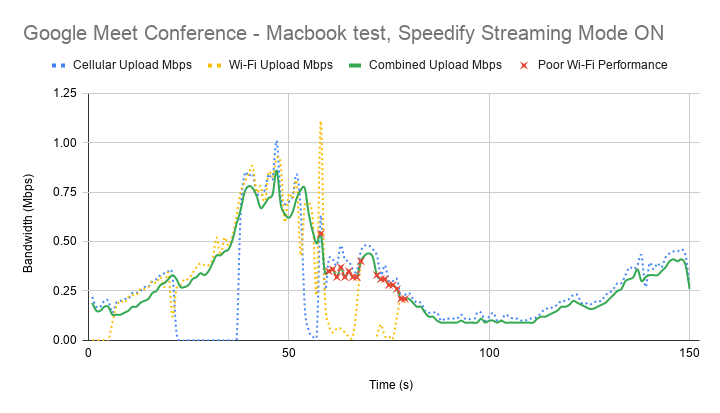
First of all, Speedify makes it possible to use both Wi-Fi and cellular at the same time. That’s why you see both connections being used together on the graph above. When Wi-Fi starts failing, you notice that with the help of Speedify cellular takes over.
The little red x-es above symbolize the moments when packet loss over the Wi-Fi connection was very high – over 5%. If Speedify would not have been running, then you would have ended up like in the first case – buffering and even dropping from the Google Meet call.
Solving Google Meet Connectivity Issues: Tests Are in for Streaming Mode
The Android test with Speedify Streaming Mode was similar to the one with the Macbook – video was perfect in the sense that quality was good and it didn’t break.
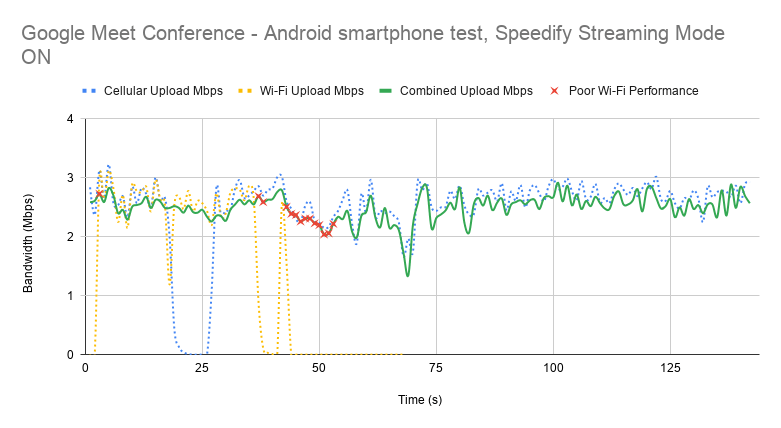
When Wi-Fi is good and strong enough, cellular stops being used. However, cellular kicks back in as soon as Speedify detects that Wi-Fi is flaky. Notice the steady bandwidth around 2.5 Mbps that’s being preserved by Speedify. Again – the red x-es symbolize the high Wi-Fi packet loss rate.
Here’s the average data from testing on both platforms:
|
macOS |
Android |
|||||
|
Bandwidth (Mbps) |
Average |
Minimum |
Maximum |
Average |
Minimum |
Maximum |
|
Overall |
0.40 |
0.09 |
1.07 |
2.12 |
0.71 |
3.28 |
Test Conclusion: Speedify Streaming Mode Eliminates Google Meet Issues Related to Your Connectivity. Enjoy Your Video Conference Calls
There you have it – when looking at how to improve your Google Meet conference quality, one of the must-haves is to use Speedify. Speedify’s Streaming Mode makes a huge difference for your Meet calls.
To put it in context, here’s what happens under the hood of Streaming Mode. Speedify monitors statistics in real-time about how each of your Internet connections is performing. As connections change, and other apps start or stop sending data, Speedify adjusts its strategies on the fly. So, if you’re IRL streaming, you’re no longer chained around your router. Or that good public Wi-Fi hotspot you know in the city. You can walk around without dropping the stream. You don’t need to worry about it. Just start streaming: Speedify will make it happen.
To learn more about Streaming Mode and how to enable it check out the Speedify Knowledge Base article.
Still wondering how to fix Google Meet Internet issues? Get Speedify!
Download Speedify
Speedify is the only app that combines your wifi, cellular, wired, and even your friend’s phone signals – into one ultra-fast and super secure link that keeps you all connected for the best possible live streaming, video calling, or just posting to your favorite app.
Subscribe to Speedify on YouTube
Get news, success stories, and our weekly livestreaming show Speedify LIVE! Tune in to chat and ask questions or to yell at us if that makes you happy. We're from Philly, we can take it.




