What to Do when Park WiFi Login Page Not Loading
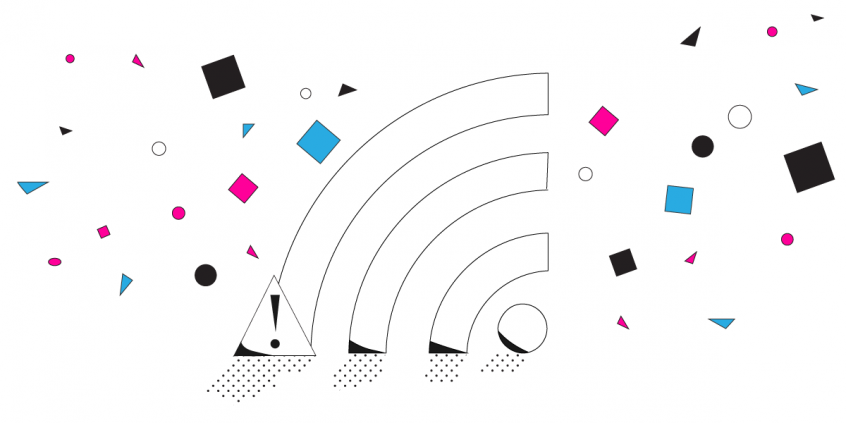
How to Fix WiFi Login Page Not Showing While Enjoying the Fresh Air
One great thing about living in “the future” is the ability of being connected all the time. No matter where you go – restaurant, coffee shop, airport, or even a park – you can be sure there’s a WiFi hotspot waiting for you.
Connecting to that WiFi hotspot is not always straightforward. There usually is a little thing called captive portal between you and internet access.
Captive portals are the webpages you see when trying to connect to a public WiFi network. They usually require some user input, whether it is a password for the hotel WiFi or just accepting the terms of service for the park WiFi. Captive portals come in many shapes and sizes but you will always recognize them.
This brings us to a very common and annoying issue that happens in almost any captive portal / WiFi login page. The login page sometimes doesn’t load and therefore leaves you “WiFi-less”.
So, why doesn’t the park WiFi login page load? And what can you do about it? Let’s find out.
Using Public WiFi? Remember to Stay Safe!
Before we go any further there is one very important thing to keep in mind. Park WiFi networks are public WiFi hotspots and, as such, can be unsafe. Anyone can access it and sadly some may want to steal your personal information. If you are unprotected on a public WiFi, it is easy for a hacker to intercept your connection and steal personal information like passwords and credit card information.
The best and easiest way to do this would be using a VPN. Unfortunately WiFi login pages and VPNs don’t play nicely. In most cases you will either have to disconnect from the VPN or not connect to the WiFi hotspot. We managed to find a solution to this problem so keep reading to find out.
How to Force Open a Park WiFi Login Page that’s Not Loading
In order to understand why the park WiFi login page won’t load, we need to talk a bit about the login page / captive portal.
The way captive portals work, they usually redirect you to a webpage so you can log in or accept the terms and conditions of usage. The network setup has specific IP address ranges that are accepted. These are assigned by the hotspot / router when you’re connecting. The issue can appear if you are using third party DNS or VPNs. For example if you are using a third party DNS to block ads, the WiFi login page may not show for you. In this case, switching the custom DNS off would fix the issue. However, it is more complicated than that. In many cases there are issues with the actual WiFi login page and that is something that can only be fixed on the providers end.
Here are a few more tips and tricks:
- Restart your system – this one solves a lot of problems. Worth a shot!
- Disable pop-up blocking – if you have Pop-ups blocked on your system, the WiFi login page won’t show up. Here is a Hot to Geek article showing you how to do this in Chrome.
- Flush DNS cache – DNS server’s data of websites is stored in the cache memory. You may face this problem if the IP of the login page of the WiFi has changed recently. You can find instructions on how to flush DNS cache on any OS in this very helpful Hostinger’s article.
Now, as mentioned before, if you are concerned about your online privacy and keep your personal data safe, you should be using a VPN. The thing is with most VPNs none of these tips and tricks will help and you will be stuck either exposed without a VPN or without Internet.
Stay Safe and Be Connected on Park WiFi Captive Portals with Speedify Bonding VPN
When you join a park WiFi hotspot with a login page Speedify will:
- Show you a notification asking you if you want to login.
- Keep you connected over cellular data so your other ongoing online activities (like Skype / Slack calls, streaming, gaming) will continue to work via the cellular connection, protected by Speedify so you don’t have to worry about dropped calls or streams.
- If you click the notification prompting you to connect to the WiFi hotspot, Speedify will pop up the login screen in a window.
- Once you login successfully, Speedify will immediately start using the WiFi connection, allowing you to seamlessly switch over from cellular to WiFi without stopping any of the things you are doing online.
Speedify uses channel bonding technology in order to bond multiple Internet connections at once. In the example above, it uses both WiFi and cellular connections on your smartphone or laptop.
Now you can finally connect to any hotspot and not worry about your data and privacy.
Download Speedify
Speedify is the only app that combines your wifi, cellular, wired, and even your friend’s phone signals – into one ultra-fast and super secure link that keeps you all connected for the best possible live streaming, video calling, or just posting to your favorite app.
Subscribe to Speedify on YouTube
Get news, success stories, and our weekly livestreaming show Speedify LIVE! Tune in to chat and ask questions or to yell at us if that makes you happy. We're from Philly, we can take it.




