How to Fix: Zoom Not Working – Check Internet Connectivity
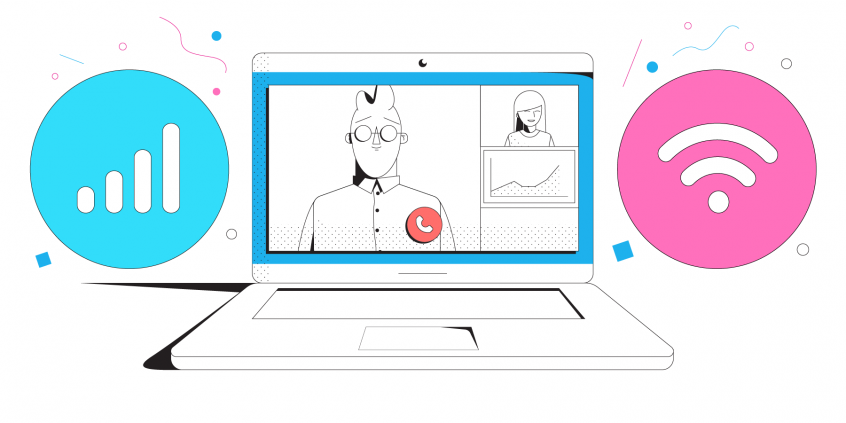
Zoom is One of the Biggest Communication Platform of 2020!
As people stayed at home from the first quarter of 2020, Zoom usage skyrocketed! Zoom usage shot up in March 2020 seeing 200 million daily meeting participants. The following month, this figure had risen to 300 million.
Whether you're using Zoom for work, education, or hanging out with friends or families, it's one of those apps that is a must!
Streaming requires large amounts of internet capacity. Your internet must not only be fast but also consistent.
Internet connectivity makes and breaks Zoom meetings. If you have enough of it, you will enjoy fluent, full detailed Zoom calls. If you have a bad Internet connection, stuff like buffering and disconnects will happen. Not to mention Zoom not working to certain meetings. Why does that happen and how can you avoid it? Read below.
What Causes Zoom to Stop Working?
The symptoms of an unstable connection in using Zoom include:
- latency
- frozen screen
- poor quality audio and video
- meeting getting disconnected
If you're having at least one of these symptoms, you're experiencing a streamergency. The video below explains more:
Is Zoom fully functional? Check out their service status page to confirm.
If you’re connecting to Zoom from work on an enterprise Internet connection, most probably the tech support team is already scrambling to fix it. It doesn’t hurt to give them a nudge, anyway.
When you have issues like Zoom not connecting while at home or on the go, then you must refer to your Internet infrastructure and your ISP. Here are the most popular causes:
- You’re too far away from the Wi-Fi router
- You have poor / slow cellular coverage
- Your network hardware needs an update or a restart
- There are temporary ISP infrastructure issues
- There are peering issues with Zoom servers
How To Troubleshoot Zoom from Not Working?
First–test your online speed. Is it fast enough for Zoom video conferencing? You’ll need at least 2 Mbps upload and 2 Mbps download.
Assuming that nothing is wrong with the Zoom service itself, here’s the quickest way to troubleshoot and fix Zoom not connecting errors:
- Move closer to the Wi-Fi router or, better yet, use a wired Ethernet connection if possible.
- Move around till you get better cellular coverage, if no other connections are available.
- Restart your modem, router and device you’re running Zoom on–computer, smartphone. You may also update your router’s firmware, if that’s available.
- Check if your ISP is having temporary issues. They should have a status page or at least a social media account to communicate that.
- If you have 2 or more Internet connections available around–use them at once. Most likely, you have cellular data available on your smartphone, so you can combine that with your home Internet. You’ll need a channel bonding app like Speedify for that.
Speedify Prevents Zoom from Not Working
We recently tested Zoom on a laptop and on a smartphone while running Speedify, simulating bad Internet conditions. The results showed Speedify could keep the average Zoom video call bandwidth on both devices in a good range around the target bandwidth. And this happened both in situations where the connections were good and when one of them went bad.
So how does Speedify achieve that? Well, it uses a technology called channel bonding that allows you to use multiple Internet connections at once. On your smartphone–it’s the Wi-Fi and cellular data that can be bonded. On a computer, there’s more flexibility about the number and type of connections.
Speedify also routes data when something happens to one of your connections. When you stumble upon a bad Wi-Fi hotspot, or your connection suddenly goes out, you will stay connected. Speedify intelligently and automatically reroutes your data through the other available connection(s) until it connects again to both networks. Best of all, you notice nothing because Speedify works seamlessly.
The beauty of it is that Speedify does more than just manage your Internet connections. It is also a fast bonding VPN. It encrypts all the data you send and receive from your device. This helps keep your private information and conversations secure from digital eavesdroppers and cyber thieves.
Zoom not working? Speedify doesn’t just help you avoid Zoom connectivity issues. It also makes the Zoom app more stable and secure, and improves your overall Internet experience.
Download Speedify
Speedify is the only app that combines your wifi, cellular, wired, and even your friend’s phone signals – into one ultra-fast and super secure link that keeps you all connected for the best possible live streaming, video calling, or just posting to your favorite app.
Subscribe to Speedify on YouTube
Get news, success stories, and our weekly livestreaming show Speedify LIVE! Tune in to chat and ask questions or to yell at us if that makes you happy. We're from Philly, we can take it.




