Complete Guide on How to Use Zoom Meetings Like a Pro
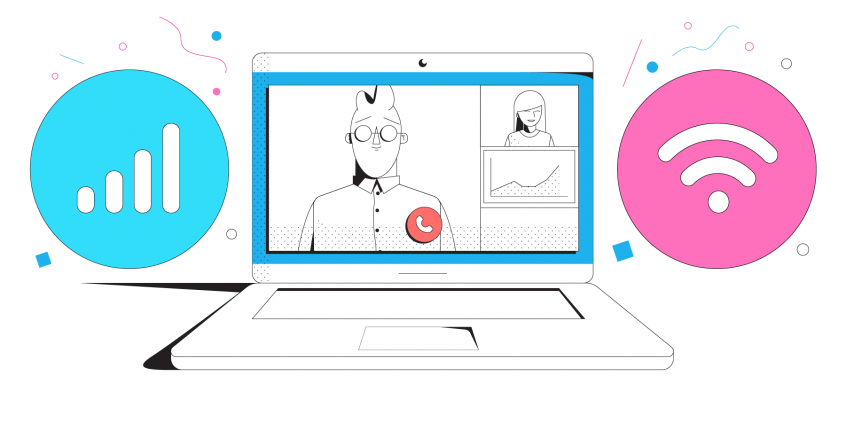
Zoom Like a Zoomie, as They Say - Be a Pro when Using Zoom Meetings
Zoom is one of the most popular tools used in the workplace. It started a few years ago, but as the pandemic got many working from home, Zoom Meetings has become a true pillar or communication. According to LearnBonds, Zoom ranked as the leading web conferencing platform among American users, with a market share of 42.8%.
The platform is expanding; they recently announced releasing a 27-inch tablet with Zoom preinstalled, the Zoom For Home - DTEN ME. But, of course, the core of Zoom will still be the communication part. So, how to use Zoom like a pro and be productiv? Below are the best tips on that.
Tip #1: Working from Home? Make It Look Professional on Zoom. Change Your Background
Is your real surrounding work space not something you'd want to show off in a meeting? You can personalize your Zoom background with an image or even a video - although the latter is distracting for a work meeting. That's something called a virtual background.
Here's how to change your Zoom virtual background. And also a website where you can find nature background photos.
Tip #2: While Muted in a Zoom Meeting, React with Emoji on Screen
During Zoom Meetings with many people, everybody is usually muted by default. But you can still let everybody know what you feel without interrupting the meeting. Just send a reaction - it will appear in your video window and dissapear after 5 seconds.
Tip #3: Learn Keyboard Shortcuts. That's How to Use Zoom Like a Pro.
Tip #4: Avoid Zoom Connectivity Issues for High Quality, Smooth Communication. Use All Available Connections at Once.
If there's a ranking on tips for how to use Zoom like a pro, this would definitely take the lead. That's because too often people have to deal with slow and unreliable Internet connections. "Can you hear me?" calls, stuttering, buffering and even disconnects - these are just a few of the "joys" of Zoom Meetings with poor connectivity.
All you have to do is use all of your available Internet connections at once. On your phone you've got WiFi and cellular data. On your computer you have at least WiFi and your tethered phone. Put them to good use with a channel bonding service like Speedify. You'll get speed, stability and security for your Internet connection.
Here's a recent test on how Speedify improves the Zoom experience.
Tip #5: Make Sure You Don't Get Zoombombed!
Large groups of people that are not familiar with the etiquette of online meetings or who just want to troll others spells trouble. Students, remote workers - they all flocked to Zoom, but some got into this productivity killing new trend - zoombombing.
In order to avoid this, Zoom recommends the following main things:
- don't share your meeting ID publicly.
- use the waiting room to filter out any spontaneous pop-ins.
- lock the meeting when already started - no new participants can join.
Now you're 5 steps closer in knowing how to use Zoom like a pro. Do you have additional advice on this? We'd like to hear from you on Twitter or Facebook.
Download Speedify
Speedify is the only app that combines your wifi, cellular, wired, and even your friend’s phone signals – into one ultra-fast and super secure link that keeps you all connected for the best possible live streaming, video calling, or just posting to your favorite app.
Subscribe to Speedify on YouTube
Get news, success stories, and our weekly livestreaming show Speedify LIVE! Tune in to chat and ask questions or to yell at us if that makes you happy. We're from Philly, we can take it.




