Seeing Dropped Frames in OBS? Check for Connection Issues
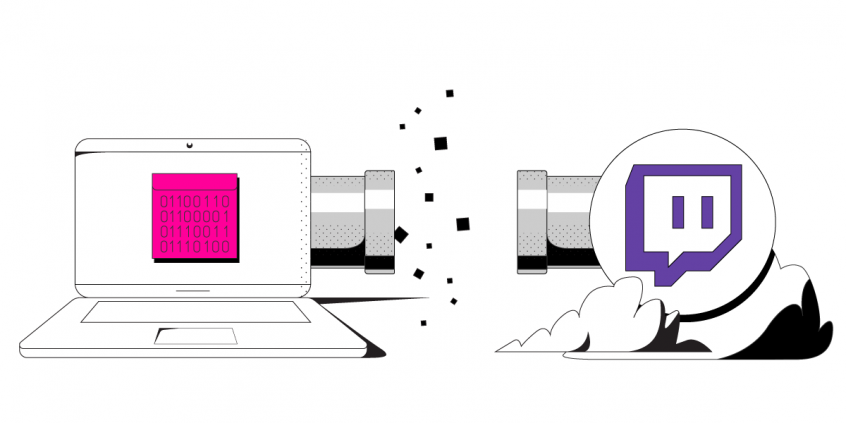
How to Fix Dropped Frames when Streaming with OBS
OBS (Open Broadcaster Software) is free and open source software for video recording and live streaming. It allows you to stream to Twitch, YouTube and many other platforms. With its relatively low system requirements, it makes it easier for people to join the streaming craze.
Even though OBS works good on lower end hardware, it doesn’t mean you won’t get any dropped frames. Apart from hardware, your Internet connection is an important piece that influences the quality of your stream, more specifically the upload speeds.
Keep reading as we go over some potential solutions for fixing dropped frames in OBS.
What Causes Dropped Frames in OBS
Dropped frames can have multiple causes:
- hardware limitations – when you are trying to stream in a higher quality than your CPU and GPU can achieve.
- software load – if you have other apps running on your device using up resources.
- slow internet speeds – this is the most common cause of OBS dropped frames.
When you’re having Internet connection issues, OBS can’t upload / broadcast your content fast enough. So, OBS will drop frames to compensate for your slow connection. And, as you probably know, this makes your video appear choppy. If you have too many dropped frames, you may be disconnected from the streaming server. According to this Streamer’s Haven blog post, the minimum recommended upload speed for streaming to Twitch is 8 Mbps. That is – a stable 8 Mbps connection, not one that peaks at 8 Mbps.
Ways to Fix OBS Dropped Frames
First of all – you should definitely check OBS’ suggestions here on their website.
Here are some tricks you can use to stream online through OBS without any dropped frames:
- If you are using low-end hardware, you need to lower the video streaming quality so OBS wouldn’t drop frames to compensate. Lower your video resolution and video bitrate until you find what your machine can handle reliably with no OBS dropped frames.
- If you are working with a low upload speed, set the video bitrate lower to require less bandwidth to broadcast/stream.
But what if you want to keep the stream quality high even though your upload speed doesn’t allow it?There is a solution to that: using multiple Internet connections at once. And Speedify is the best solution for that.
How Speedify Fixes Dropped Frames in OBS
Speedify allows you to combine multiple Interne connections at once. This creates one “super” connection – you get faster and more reliable Internet. No more connectivity issues while streaming either!
For example, you can bond wired Ethernet and WiFi on your Mac or PC. The combined speeds will allow give you a faster upload speed and failover protection. That way, your stream stays live even if you lose one of the connections.
As a bonding VPN, Speedify encrypts your web traffic and changes your IP address. This doesn’t allow your ISP or government to know which website or service you’re accessing. It also eliminates the possibility of ISP throttling.
The faster upload speed Speedify provides will resolve the OBS dropped frames once and for all. It also allows you to maintain the highest video quality your hardware can handle. All you have to do is start using Speedify now!
Download Speedify
Speedify is the only app that combines your wifi, cellular, wired, and even your friend’s phone signals – into one ultra-fast and super secure link that keeps you all connected for the best possible live streaming, video calling, or just posting to your favorite app.
Subscribe to Speedify on YouTube
Get news, success stories, and our weekly livestreaming show Speedify LIVE! Tune in to chat and ask questions or to yell at us if that makes you happy. We're from Philly, we can take it.




