How to Set Up a 24/7 Livestream Powered by Starlink
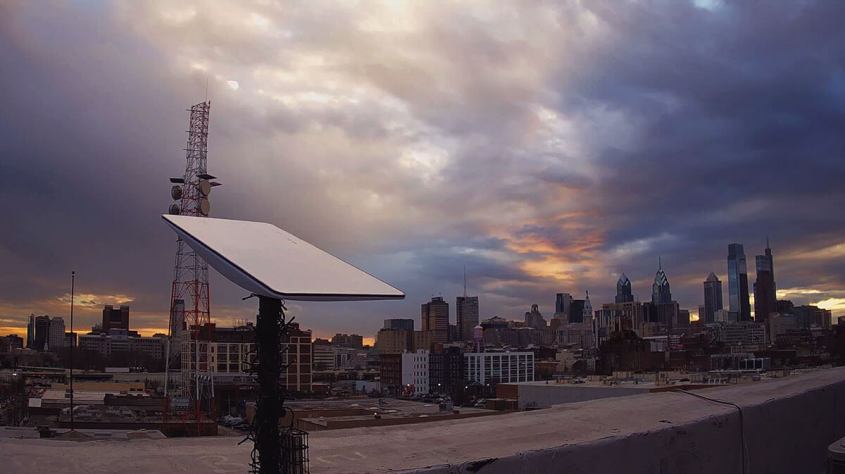
Our Starlink & Speedify Setup for a Non-Stop Livestream of the Philadelphia Skyline
During late 2022, we got a Starlink for RV dish and started testing, in order to make Speedify work better with it. Since our app is all about getting a faster, more reliable and secure Internet, avoiding Internet disconnects, etc. - putting together a way to prove this and analyzing the data was definitely a requirement.
That's why we used the Starlink dish to set up a 24/7 livestream. We added in some cameras, set up a PC with streaming software, commands and other fun stuff. This article takes you through our set up process, step by step.
What You Need to Set Up a 24/7 Livestream with Starlink and Speedify
This is what we used for our non-stop livestream setup:
Internet
- Starlink for RV - main connection
- Comcast cable - secondary connection
- Speedify - to be able to combine the Starlink and Comcast Internet.
We use 2 Internet connections at the same time with Speedify in order make sure the livestream doesn't disconnect or viewers don't experience any periods of low quality video.
Video & Audio
- 2 x Power-over-Ethernet cameras - given our particular setup, we used Lorex 4K IP cameras.
- Slip.stream for royalty-free and DMCA-free music for content creators.
You don't need Slip.stream if you want to broadcast the audio feed from the cameras directly.
Streaming Device & Software
- Asus ROG Strix G10CE PC - streaming device
- OBS - streaming software, with plugins:
- Advanced Scene Switcher - to cycle through scenes
- OBS Remote Parameters script - to use in the Streamlabs chatbot, which allows to set up custom commands that viewers can type in the Twitch chat to control OBS scenes via the OBS websocket
- WebSocket 4.0 Compat - for compatibility with the Streamlabs chatbot, because the Remote Parameter scene switching doesn't work with the updated websocket included with OBS 28
- Streamlabs chatbot - supports OBS websocket control. It also requires IronPython for custom scripts to work
5 Steps to Set Up Your Non-Stop Livestream with Commands
Here is what you have to do:
- Set up the camera(s) where you want to livestream from - we put them on the roof of our office building, so using PoE cameras makes sense for us.
- Set up the streaming PC - install OBS Studio, the plugins above, the Streamlabs chatbot and Speedify.
In our case, the Streamlabs chatbot is connected to our Twitch chat. It reads the chat commands in our chat and triggers OBS Remote Parameters over the OBS Websocket. OBS temporarily switches to the specified scene when it receives commands over the Websocket.
If you're using slip.stream for music, you can choose to download a bunch of songs and put them in a folder for OBS to play as a VLC source. - Set up your Starlink and Comcast Internet connections. Make sure they're working.
- Combine both connections with Speedify. We used an extra USB-to-Ethernet adapter so we could connect both Starlink and Comcast via wired Ethernet, but you can use one Ethernet and one Wi-Fi connection, for example. We configured Speedify to use both Starlink and Comcast as Primary Internet sources.
- Go live with the feed in OBS and make sure the result in Twitch, YouTube or wherever you are streaming to is what you want.
Make Your Livestream More Fun: Use Chat Commands and Get Timelapses
As we have been running the 24/7 live feed of the Philadelphia skyline, there are two things that we started doing:
- creating daily timelapses of the Philadelphia skyline and publishing them on our YouTube channel
- using commands to allow viewers to have some fun while watching the livestream.
This increased the average view duration per user and also provided us with yet another live streaming related subject to engage with our online community.
Download Speedify
Speedify is the only app that combines your wifi, cellular, wired, and even your friend’s phone signals – into one ultra-fast and super secure link that keeps you all connected for the best possible live streaming, video calling, or just posting to your favorite app.
Subscribe to Speedify on YouTube
Get news, success stories, and our weekly livestreaming show Speedify LIVE! Tune in to chat and ask questions or to yell at us if that makes you happy. We're from Philly, we can take it.




