Group Travel Tip: Combine Coverage from 2 Smartphones into One
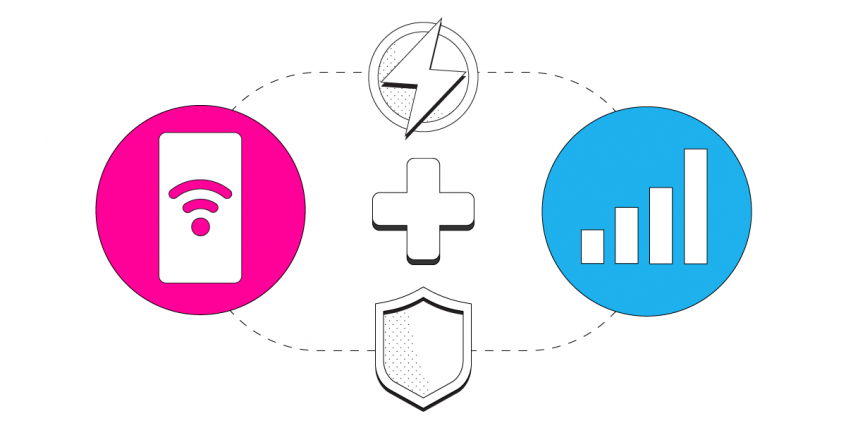
Merge Two Mobile Data Connections from Two Smartphones for One Fast, Stable and Secure Internet
Whenever you’re traveling, you get unstable and flaky Internet. This is normal, as your device roams between different cellular towers with different transmit power. As your train or bus WiFi relies on mobile data coverage as well, you might find their onboard WiFi unreliable.
Different network carriers may have different coverage speeds on the specific route you’re traveling. So it would be great if you could get the best coverage from each of them. There are 2 possibilities for this:
- Either you travel with 2 smartphones using different carriers with you.
- Or, if you’re traveling in a group, find a friend that is on a different carrier than you.
This will allow you to combine coverage from 2 mobile data connections on your smartphone at once. See the video below how you can do this very easily with the Speedify bonding VPN app.
How to Combine Coverage from 2 Smartphones to Get Stable Internet
Requirements
- your smartphone with an active mobile data connection (iPhone or Android)
- a second smartphone with an active mobile data connection to provide the second connection (iPhone or Android)
- the Speedify bonding VPN app
We’ll assume that you’ll be combining the coverage from the 2 phones on your smartphone.
Step 1: Set up a mobile hotspot on the second smartphone (your friend’s phone).
On an iPhone, go to the phone’s connection settings and tap “Personal Hotspot” to enable a mobile hotspot. Set the hotspot name and password and flip the switch on.
On an Android smartphone, go to the phone’s settings area – “Connections” and search for “Mobile Hotspot and Tethering”. Set up the hotspot’s name and password and enable it.
Step 2: Make sure the mobile data connection is active on your phone.
If you have an iPhone, tap “Settings,” then “Cellular,” and flip the switch on.
If you’re using an Android smartphone, swipe down on your notification bar and check that the mobile data toggle is switched on. Or go into “Settings,” tap “Connections,” and “Data Usage” and make sure that mobile data is switched on.
Step 3: On your smartphone, connect to the other phone’s hotspot.
On an iPhone, tap “Settings,” then “Wi-Fi,” and flip the switch on. Select the other phone’s Wi-Fi network from the list that appears.
On an Android smartphone, tap “Settings,” then “Connections”, then “Wi-Fi” and flip the switch on. Select the other phone’s Wi-Fi network from the list that appears.
Step 4: Time to start combining the coverage from the 2 smartphones on your phone!
- Download Speedify from the App Store or Play Store.
- When you launch the app, Speedify automatically detects your 2 active connections – Wi-Fi and mobile data. You’ll see them contained inside the Connection Bubbles near the top of the Dashboard.
- Select the server you want to connect – usually the “fastest” option works best
You can now return to your usual activities without having to worry that the Internet will be slow or disconnect. If your friend provided the second connection, make sure you pass him your phone from time to time. He also deserves to enjoy the fast, stable and secure Internet connection on your phone.
Get Online Privacy when You Combine Coverage from 2 Smartphones with Speedify
Speedify is a fast bonding VPN that uses channel bonding technology to combine multiple Internet connections together simultaneously. Being a VPN, it encrypts all the data from your smartphone to the Internet. This way, you will be able to:
- stay safe from hackers and snooping ISPs, especially when connecting to public WiFi networks
- bypass content restrictions on certain networks, in certain areas or countries and unblock video streaming services.
- avoid ISP data throttling for certain services like Twitch and YouTube.
Combine coverage from 2 mobile data connections on your smartphone with Speedify. Get 3 things at once: a stable connection, fast internet and secure online privacy. What are you waiting for? Get started now!
Download Speedify
Speedify is the only app that combines your wifi, cellular, wired, and even your friend’s phone signals – into one ultra-fast and super secure link that keeps you all connected for the best possible live streaming, video calling, or just posting to your favorite app.
Subscribe to Speedify on YouTube
Get news, success stories, and our weekly livestreaming show Speedify LIVE! Tune in to chat and ask questions or to yell at us if that makes you happy. We're from Philly, we can take it.




