How to Fix Connectivity Problems with Online Classes
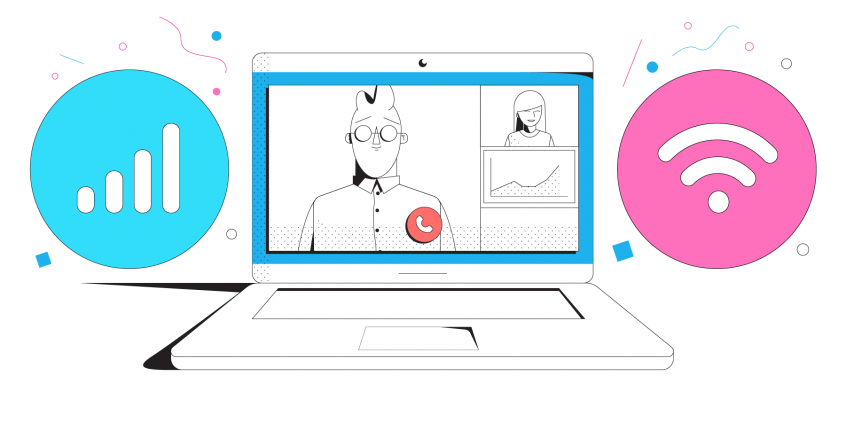
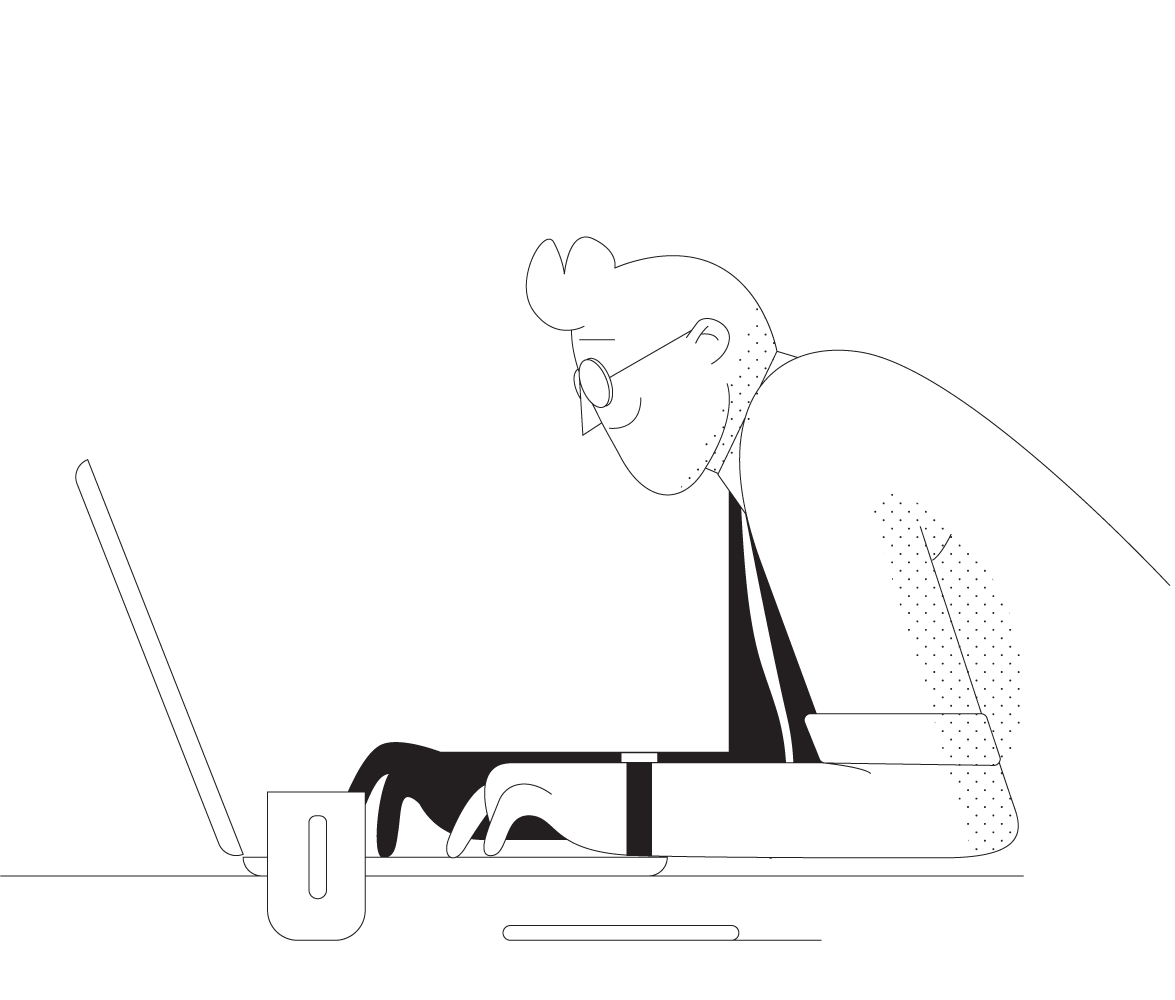
Six Ways to Perfect Your Live Video Class
As it turns out, the next normal continues to keep everyone socially distanced in small groups. Online learning has become more essential than ever for both students and people who need to improve their knowledge, skills or health. The broader educational system may slowly return to normal, but learning digitally is here to stay.
However, technology issues often prevent online learning from being as seamless as learning in-person, even for those who are experienced in teaching online through video. Among these online education issues, connectivity problems with online classes are the worst.
Here are six ways to use technology to improve your next video class.
1. Don’t Rely on Just One Internet Connection
Your online class might be over before it even starts if your internet connection fails. Or even worse, it could fail just as you’re reaching the most critical part of your class.
Most of us don’t have the best internet at home. Between cellular and Wi-Fi dead zones and subpar home broadband speeds, finding a reliable connection and staying connected can be challenging.
Using a channel bonding service like Speedify allows you to use all of your available connections at once for speed, stability and security. For example, you can combine your home internet and mobile data directly on your smartphone, tablet or by USB tethering that to your computer. That means your video will be higher quality and won’t fail even if one of your connections does. Speedify also automatically recognizes and dynamically optimizes streaming video to further improve your and attendees’ experience.
This way, you can avoid connectivity problems with online classes and focus on the content itself.
2. Close Non-Essential Apps to Improve Performance
Online learning problems are not only generated by your Internet connection, but also by the performance of the device you’re using to live stream. Video streaming takes up a lot of resources on your device to process both the video and audio. So before the video starts, save your work and close any apps that you aren’t planning to use during the online class.
The last thing you want is to have blazing fast internet speeds and a perfect video setup but have your computer or mobile device freeze or crash. Having too many apps open can consume a lot of CPU power that would otherwise be put toward your video streaming.
3. Ensure You Have High-Quality Audio and Video
Have you eliminated any potential issues with online classes due to Internet connectivity? Make the most of the internet connections you have by streaming your audio and video at the highest possible quality. It doesn’t matter if you have a perfect connection when your video is blurry or audio is inaudible.
An old webcam just doesn’t cut it anymore, nor does your device’s built-in microphone if you hope to appear professional to your class. If your webcam and microphone are subpar, then now is a perfect time to upgrade.
For example, Logitech’s HD Pro Webcam C920 is a stellar webcam for streaming video, but you can also achieve good results by using a DSLR if you already have one or setting up a smartphone as a webcam if you don’t. For audio, a Blue Yeti USB mic provides clear, rich sound while eliminating background noise that would otherwise disrupt your class. You may also want to consider buying one or more LED lights depending on your room’s lighting, and many relatively inexpensive ones are available.
4. Find the Best Video Conferencing Software for Your Needs
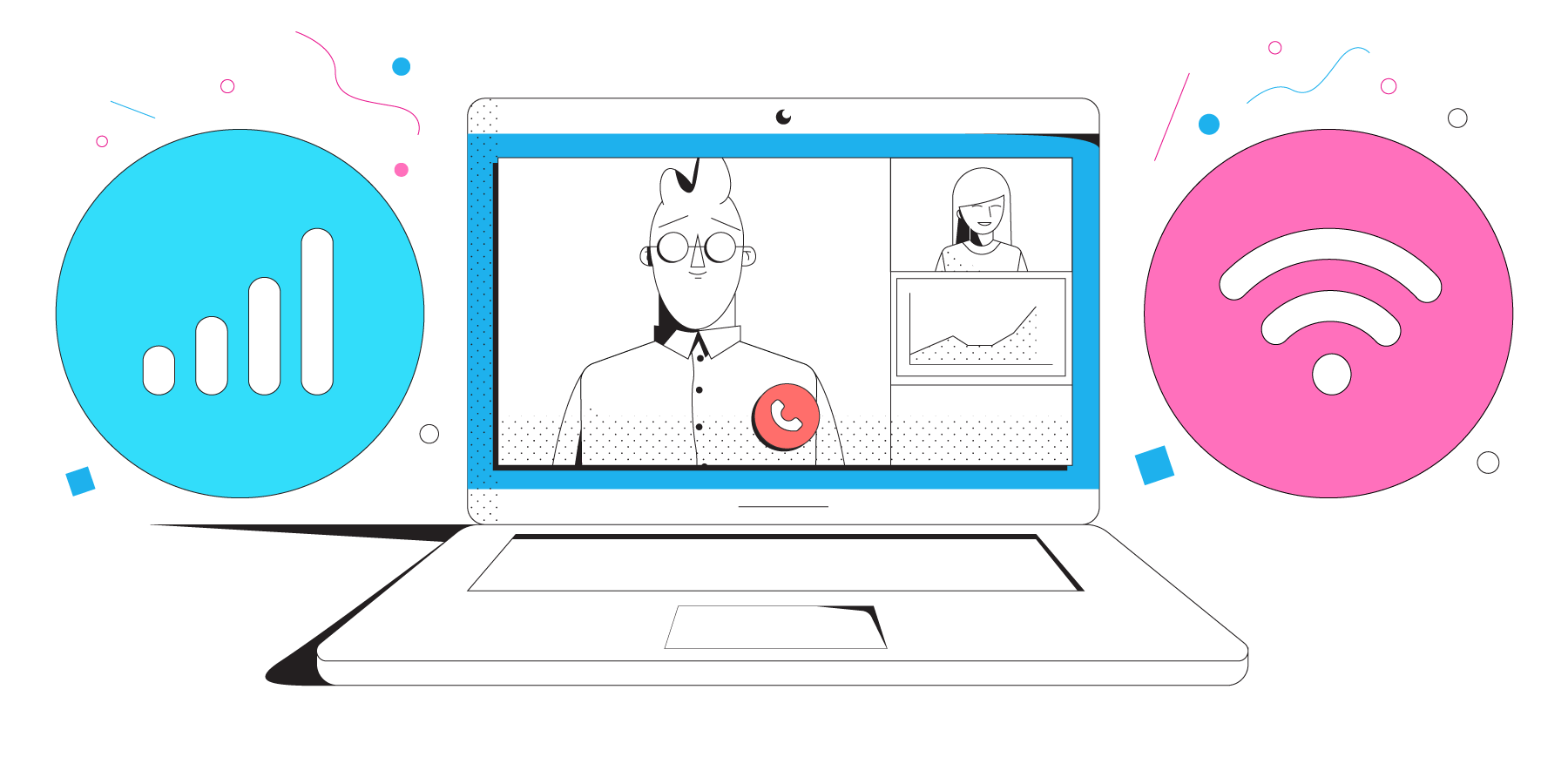
Zoom is currently the most hyped video conferencing tool and for good reason. It often provides the highest quality video, particularly when paired with a connectivity tool like Speedify that improves your internet connection. However, it comes with a higher cost than competing solutions if your class size is large and sessions are long. It may be perfect, however, if your classes have fewer than 100 attendees and are shorter than 40 minutes.
Google Meet, on the other hand, is free for anyone with a Google account. Its quality is almost as impressive as Zoom and you can invite up to 100 people to your meeting for any length of time, making it perfect for classes that last an hour or more.
Microsoft Teams is a strong contender and its free version doesn’t cap the number of participants or meeting length. That makes it particularly useful for classes that have over 100 participants, because it supports more participants than Zoom or Google Meet without paying extra.
By the way, you can quickly eliminate connectivity problems with Google Meet and Microsoft Teams as well by using Speedify.
5. Find a Video Hosting Provider
Let’s face it, we are all more distracted right now when we learn from home. Any number of distractions can creep in to disrupt our concentration. After class ends, what happened in it doesn’t need to be gone forever. It’s easy to preserve the video from it for attendees, to reference later or to use in promotional materials.
Each video conferencing provider features an option to record the meeting. You may need to download the recording to post it elsewhere, but it tends to be a quick and painless process.
If your class needs to stay private, consider Vimeo because of its advanced privacy options to ensure that non-attendees can’t see it. If you would like to make the content of your class publicly available, promote it by posting the video on YouTube. Or if you plan to gate the content to drive future business, another alternative is to use tools built to host webinars such as ON24 or Livestorm, although those options can be pricey.
6. Make It Interactive Using Online Tools
Depending on the type of online class, you can make it more interactive by going beyond video. All of the previously mentioned video conferencing tools offer screen sharing, but you can captivate your attendees by taking interactivity a step further.
For example, online whiteboarding tools like Miro or Stormboard can provide a way for everyone to brainstorm together. Or if you’re already using a learning management system (LMS), you can incorporate quick quizzes to make sure everyone is engaged.
Deeper collaboration can happen by using Google Docs that are shared between the attendees or using the collaboration features of Microsoft Teams. If you’re using Google Meet or Microsoft Teams, collaborating within those respective platforms is even easier.
By using the right tools to ensure you stay connected, have the best possible online class and preserve it, teaching online can be a positive experience. For you and students.
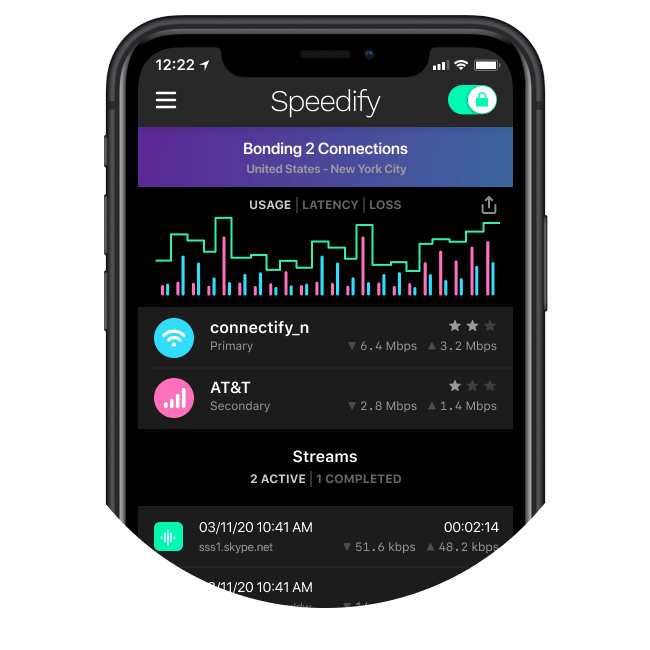
Connectivity is the key to productive remote work
If you want to be more productive, start considering how you will achieve blazing fast internet connections with superb network quality, and find the right devices, equipment and tools that will help you collaborate, video conference and take work anywhere.
Our Next Normal series will help you do that, by providing you with the tips, tricks and technologies that will help you optimize your remote work experience to become a WFH Superstar.
Together, we can make the Next Normal better than the old.
Meet Speedify
The only VPN with Channel Bonding
A streamers best friend
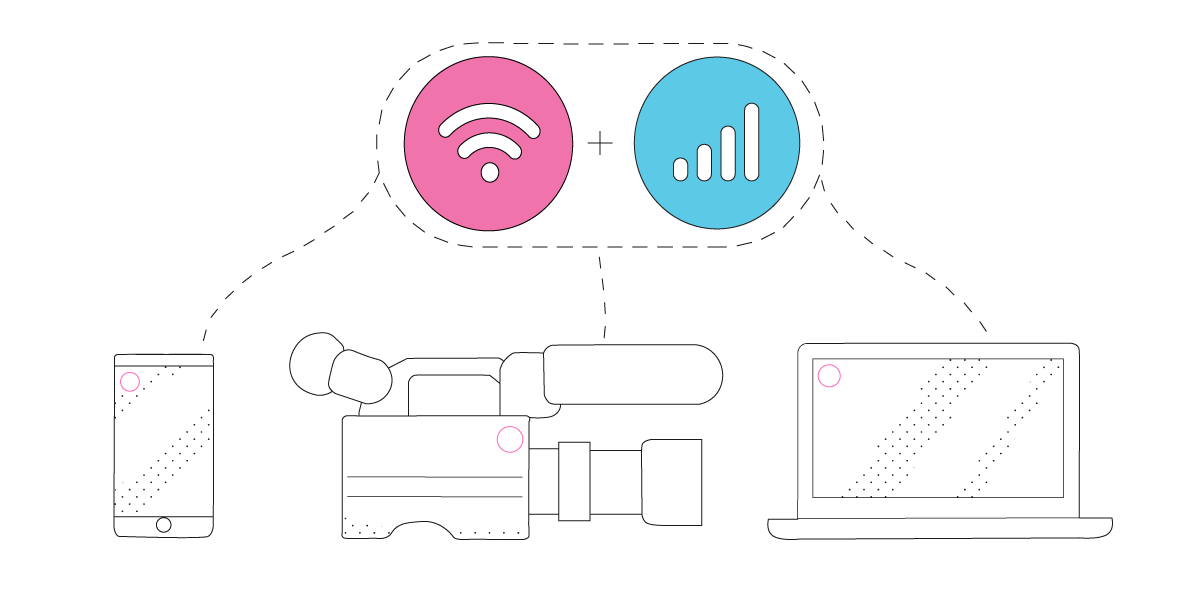
17841700 streams saved
Whether you live stream for a living or simply join the occasional Zoom Conference, Speedify can provide a more stable and reliable streaming experience. By default Speedify utilizes our revolutionary Streaming Mode which automatically prioritizes audio and video streams and dynamically adjusts to network conditions so you can stop asking "Can you Hear Me?" and start streaming at the speed of all your connections combined!
Less buffering, more browsing
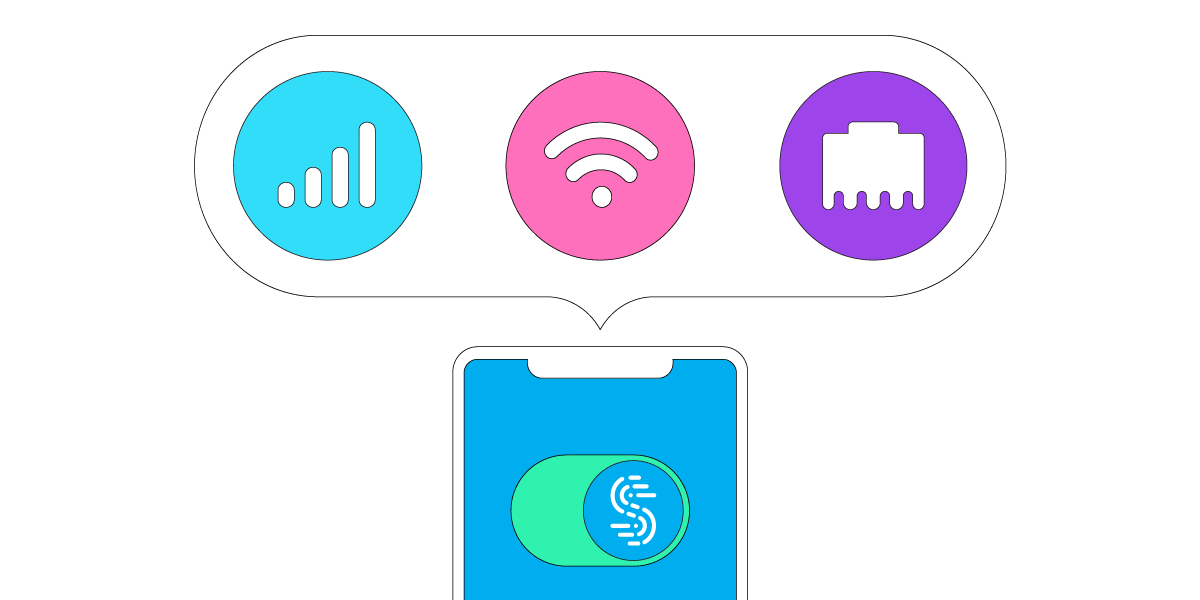
Multiple connections, maximum performance
Speedify can bond any combination of Internet connections and will intelligently distribute your online traffic between them for optimal performance. Plus, if you get disconnected from one of your connections in the middle of an important video call or file transfer, Speedify will seamlessly failover to your other working Internet connection(s) without skipping a beat.
Combine connections
Browse, stream, watch, and play at the speed of all your Internet connections combined.
Enhanced streaming
Speedify automatically prioritizes real-time streaming traffic such as video calls and VoIP calls, live streaming, and gaming.
Extreme encryption
Speedify uses the latest encryption standards to secure your data. Stay safe when browsing on any network including public Wi-Fi hotspots.
Use on all your devices
We have apps for all major platforms including Windows, macOS, Linux, iOS, and Android.
Access the global internet
We have servers in more than 50 locations around the globe to mask your IP address and protect your browsing activities.
Ultimate privacy
We don’t record, monitor, store, log, or share anything you do.
Download Speedify
Speedify is the only app that combines your wifi, cellular, wired, and even your friend’s phone signals – into one ultra-fast and super secure link that keeps you all connected for the best possible live streaming, video calling, or just posting to your favorite app.
Subscribe to Speedify on YouTube
Get news, success stories, and our weekly livestreaming show Speedify LIVE! Tune in to chat and ask questions or to yell at us if that makes you happy. We're from Philly, we can take it.




