Remote Work Tools – How to Choose the Best for You
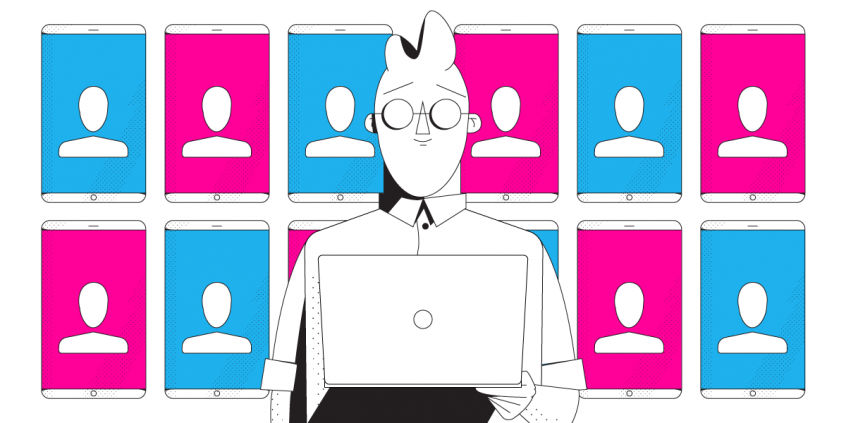
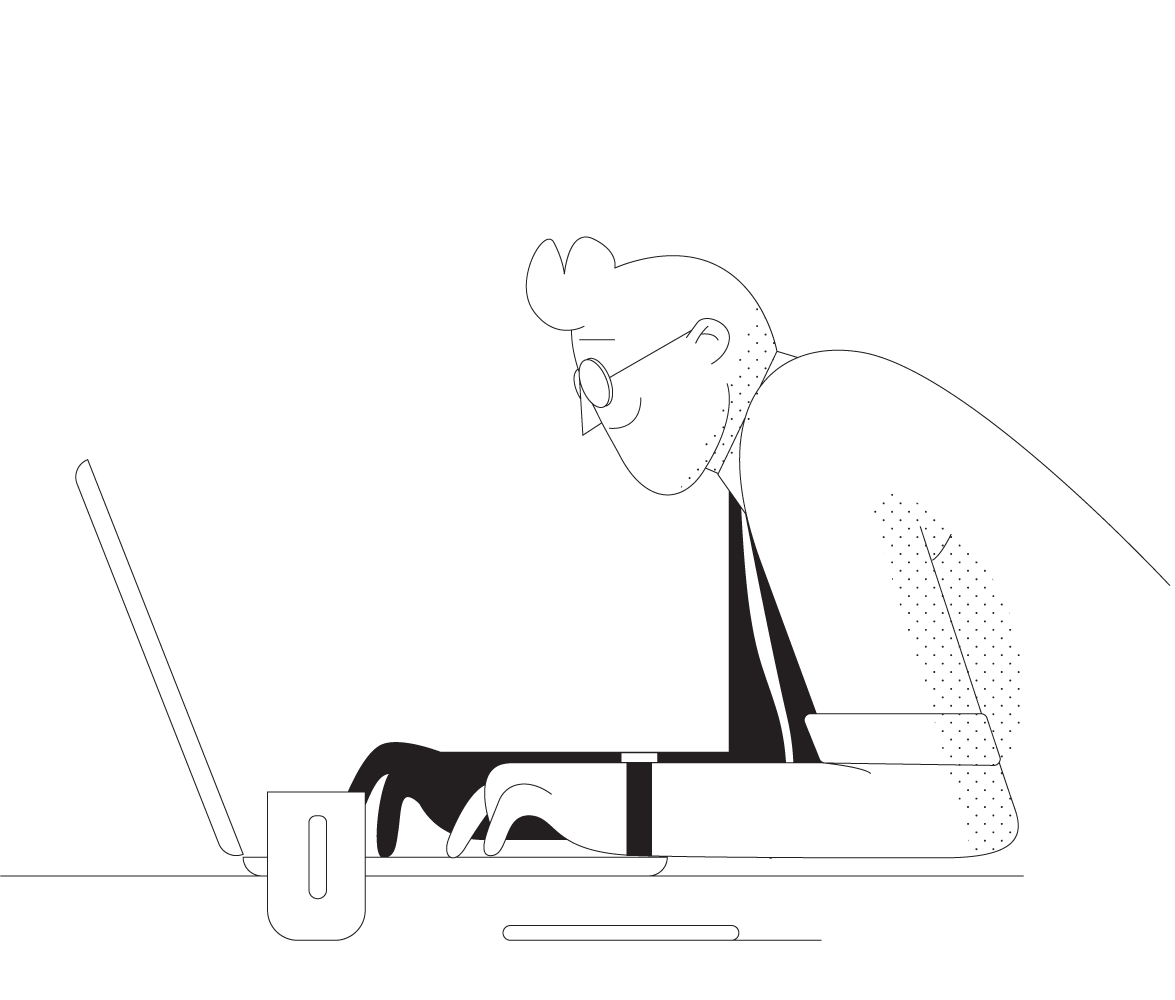
The Ultimate Guide to Remote Work Tools You Need in 2020
When you work from home, the tools you use can make or break your productivity. In this post, we will break down all the best remote work tools to consider for the tasks you need to do.
In the Next Normal, staying connected is essential. But it isn’t enough by itself. After all, what use is the perfect internet connection if you spend all your time using clunky and perhaps homegrown tools that weren’t built with a fully remote workforce in mind?
It’s time to change that. You need to equip yourself with the best tools for every job.
1. Remote Worker's Toolkit Essential: Connectivity to Make Your Internet Better
Remote work connectivity is the starting point because it makes every other tool work better.
If your internet stops working, you stop working when you’re not at the office. If your job is OK with you binging a Schitts Creek marathon on TV for 8 hours a day, congrats! No need for a connectivity tool. If you’re like everyone else, though, you’ll quickly find yourself up a creek if a connection issue causes you to be unproductive.
Enter Speedify. It’s a connectivity tool and VPN that lets you use all your internet connections at once to add extra speed, stability and security to your connection. If your home internet conks out, your mobile data can pick it up and vice versa. So, you’ll stay on Zoom, in your company’s cloud software, or any other place online you need to be to stay productive.
Our recent blog post on 7 Speed-Boosting Secrets of Remote Work Connectivity provides more tips on how to improve the quality of your internet connection.
2. Remote Desktop and Remote Access Tools to Get Your Files
When it comes to remote work tools, remote desktop apps enable you to securely connect your computer to one at another location. You can access the information on it and even work on it virtually as if it’s in front of you. It can be a lifesaver if you need to access files on a computer that lives at the office or with a coworker.
If your company provides access to you, Citrix offers a best-in-class remote access solution that combines remote desktop with cloud services. Other competing solutions also work well, such as LogMeIn, ConnectWise, Zoho and Parallels. Your IT department should be able to help you set it up.
On the other hand, if you need to set up remote desktop for yourself, you should consider TeamViewer or Splashtop. These apps are free for personal use and available for all the major operating systems, although the latter charges a nominal fee for iOS users. Chrome Remote Desktop is useful for anyone who uses Chrome as it runs in the browser. Microsoft and Apple both also offer remote desktop solutions for their respective operating systems and are worth considering.
3. Collaboration and Communication Tools to Stay in Touch with Coworkers when Working Remotely
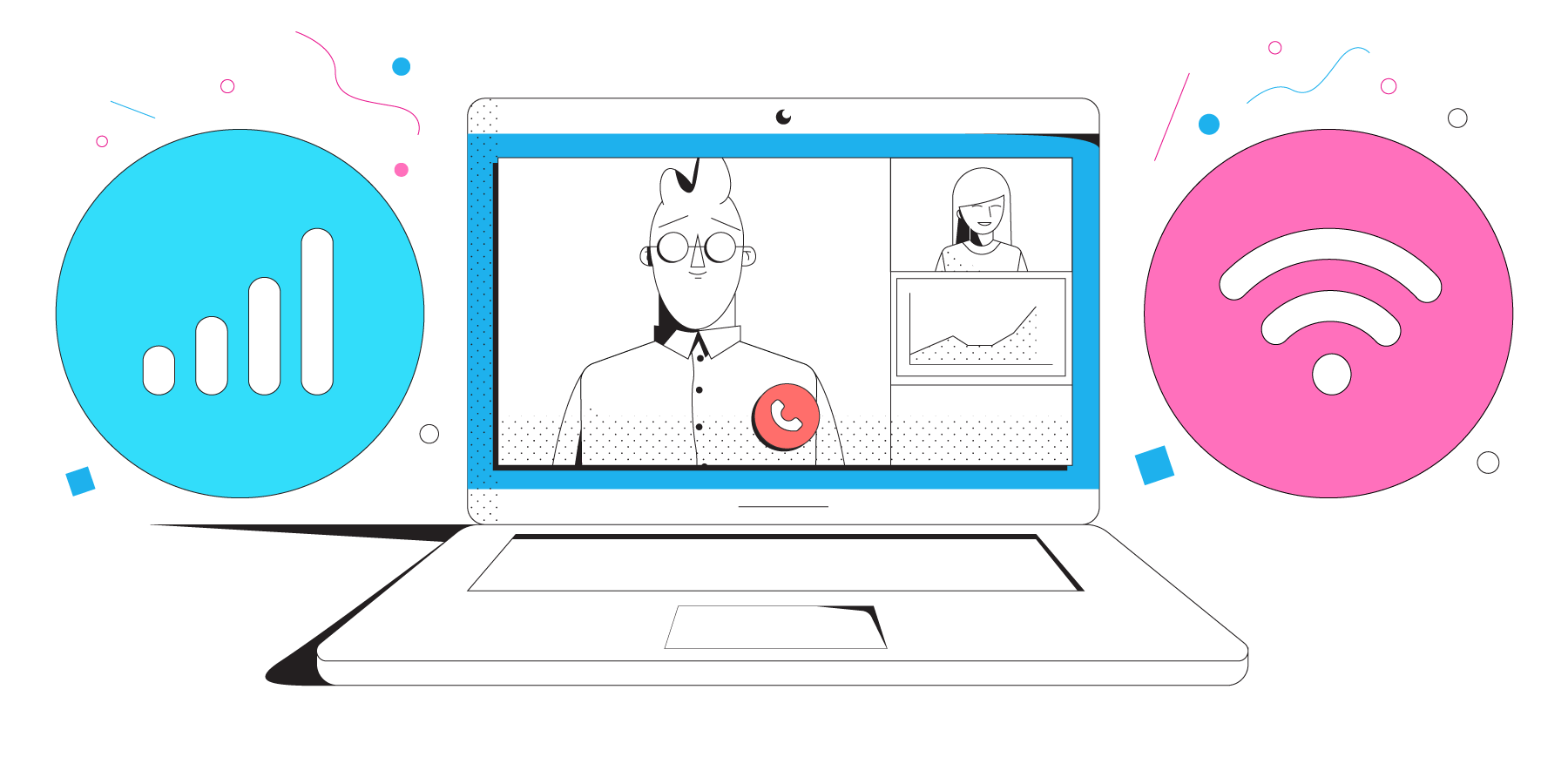
Collaboration tools are the second-most important technology in a remote worker’s arsenal. The best of the best let you easily chat with coworkers, share files and work on documents collaboratively.
To collaborate and share documents with your team, two solutions stand out: Google Suite (aka G Suite) and Microsoft 365.
G Suite gives you access to all of the office tools you need entirely online. You can use Gmail, Docs, Sheets, Drive, Calendar and more, making it easy to access and edit any file you need anywhere while easily enabling more than one person to work on a document at once. Microsoft 365 gives you access to all the Microsoft Office suite, so you can download Word, PowerPoint, Excel and more, and save documents in the cloud.
For general communication with other team members, Slack is hands down the best solution for real-time team chat. You can quickly create a group, connect with each team member, set up an audio or video call, share your screen and more. Microsoft Teams is a strong contender as well and offers all of the same features with a few slight differences.
Slack has numerous integrations with other collaboration and productivity tools like Google Docs and Dropbox, whereas Teams seamlessly interfaces with other Microsoft products such as the Microsoft Office and 365 apps.
Another useful app within the Microsoft ecosystem is Yammer. It offers many of the same features as Slack or Microsoft Teams, but is designed to be more of a private social network or message board for internal communications rather than a real-time messaging tool.
4. Video Conferencing Tools for Remote Workers
Video conferencing has kept personal human connections strong during the pandemic. No surprises here with our recommendations, but each of the top tools meets a different need.
All of the major remote work tools for video conferencing will let you easily create a meeting and invite others to it. They each have free versions, so if your meeting is short and doesn’t have a lot of attendees, you don’t need to worry about monthly or annual fees to get started.
Zoom has exploded in popularity for a reason. It has pushed the industry forward in terms of video quality, particularly when it’s paired with a connectivity tool like Speedify that optimizes video streaming. You just download the app or use the web version, sign up for an account and you’re ready to go. Its free version is limited to 100 participants and a time limit of 40 minutes, so do keep that in mind.
Google Meet has many of the same features as Zoom. and especially if you have an existing Google account, it can be easier for novices to use because it’s entirely cloud-based. You can use it in your browser without downloading anything, as long as you’re signed into your Google account. Its free version is limited to 100 people but offers an extra 20 minutes for meetings compared to Zoom.
Microsoft Teams is similar to Zoom, with comparable features and controls, but it adds some of the previously mentioned collaboration features without leaving the app. There’s no time limit on video conferences but the free plan does have several limitations, such as removing your ability to record meetings, to schedule meetings in advance or join by phone.
For other options and a more in-depth analysis of the best video conferencing tools for you, check out this blog post.
5. Managing Tasks so You and Your Team are on the Same Page
Collaborating remotely is hard, especially when you don’t have a chance to walk over to a coworker to ask them what they’re owning. Project management tools offer a way to keep everyone on track when working from home.
As remote work tools, Asana, Basecamp, Trello and Monday are the most popular project management solutions. All work well, but each has its own advantages.
Asana is a project management tool that lets you create and delegate tasks, organize them and chat within each task. It excels at workflow management and is very flexible for people to customize to their own unique needs. But it does have a steeper learning curve than other solutions due to that flexibility and the number of integrations it offers. One integration you may want to check out is Instagantt. This adds a visual layer on top of it to plan, control and schedule projects, if you’re more of a visual person or a Gantt chart nerd.
Trello, on the other hand, is both simple to use and powerful. It’s built around arranging tasks into boards, with lists and cards within each board that tasks are fed into and assigned to team members.
Basecamp’s strengths are task management, messaging and collaboration, file sharing, scheduling and reporting, with a helpful universal search function to find the information you need. It offers a wider range of features than other platforms, however depending on how you use Slack and other collaboration tools, those extra features may not be necessary. Monday.com is similar, but has a slicker interface and is geared toward smaller teams, with a clearer view of who is doing what at any given moment.
Teamwork combines the strengths of many of the 4 tools named above, such as task management, note taking etc. But as well as this it goes a little bit further when it comes to increasing collaboration in teams that work remotely. Teamwork has a number of additional features such as instant chat and a document management tool called Spaces that can be used to store documents such as standard operating procedures.
If you’re a developer, you may use GitHub and Jira to manage tasks, so we would be remiss not to mention them. GitHub allows teams to do code reviews virtually and manage both open source and private projects, with a number of add-ons available via the GitHub Marketplace. Jira is more of a tool for agile development, allowing you to assign and track work and solve issues.
6. Remote Work Tools for Information Sharing in the Cloud
You may have a corporate server to connect to, but many of those weren’t built to be flexible for people to access and share files when they’re remote. You need software that lets you save data in the cloud.
Google Drive is a tried and true tool that has a powerful free version where you can store and organize all of the information you might need, and collaborate with others using the broader functionality of the G Suite. The first 15 GB of storage is free, and after that, you need to upgrade to G Suite or Google One.
Dropbox is a way to easily store and share files that are too large to send in an email. While Google Drive has a very Googley look-and-feel, Dropbox is designed to function like your desktop file structure. Once you download it, Dropbox even joins your desktop and you can drag files over. Sharing files and folders on it is easier compared to Google Drive and you don’t need to worry as much about giving someone permission, whether they have a Google account, etc.
WeTransfer is for those times when you just need to send a big file fast and don’t want to bother with anything else. You can share up to 2 GB of files at a time and don’t even need to create an account. Your recipient doesn’t need an account either. Just upload the file, enter the recipient’s email and you’re done.
7. Decision-Making when You Need to Build Consensus
When you’re remote, it’s hard to make a group decision. With a polling or decision-making tool, it doesn’t have to be.
You can do that informally using Slack or Teams, but for a more formal poll, you can either use Google Forms to create a free online survey or use Doodle to make a quick poll.
Want to keep your survey within your Slack or Teams environment but go beyond their native capabilities? Then Polly.ai may be the right remote work tool for decision making for you. It integrates with both of them to survey others without leaving your favorite communication app.
8. Internal Documentation for Remote Teams to Have a Shared Vision
You need to document best practices and share updates internally, and it becomes even more critical for distributed teams because institutional knowledge is harder to share. For that, you’re going to need a remote work tool suited for announcements and internal documentation.
Confluence enables you to create an internal wiki or blog for your team. It’s a remote-friendly workspace where you can keep documents, plans, notes and requirements all in one organized place. It features best practice templates to get you started on the most common use cases.
GitHub Wikis are an option if you just need a simple wiki for onboarding new team members or sharing processes.
Evernote is one of our favorite tools for taking notes, keeping them organized and automatically syncing them across your devices. To share with your team or outside of your organization, it even offers a business version with more collaboration and sharing features.
Loom, on the other hand, enables you to document your work using a more personal touch. You can record your presentations, demos, team updates or anything else you want to share. Then you can send around the link to the video to anyone who needs to see it.
9. Remote Work Tools for Time Tracking
A simple but necessary remote work tool is one that can track your time, so you and your managers know what you’re spending your time on. You need to not only keep yourself on track, but demonstrate you’re staying on task.
Harvest is a simple app for keeping track of time and expenses. You can quickly set up projects, add items from your to-do list and then start tracking them when you begin working on a task. Its analytics will give you a high-level look at how you’re spending your time, and it integrates with many of the other tools mentioned on this list. It has a free version if you just need to track your own time and a 30-day free trial if you need to go beyond the free version’s limitations.
Time Doctor is another time tracking app built for teams. It keeps track of how you’re managing time and keeps you and everyone else on track. The app can even help you avoid distractions for extra productivity through alerting and reports that help you analyze how you’ve been spending your day compared to what you need to work on. It has a desktop, mobile and Chrome apps and a 14-day free trial.
10. Encryption to Keep Your Data Safe from Prying Eyes
As malware and data breaches continue to proliferate, your data isn’t completely safe unless it’s encrypted.
VPNs like Speedify keep your data safe by encrypting it while it’s in transit so cybercriminals can’t see it when they’re connected to your network. But you’ll want to protect your most important files from prying eyes as well.
Encryption software scrambles data so anyone without an encryption key or password can’t read it. To encrypt your whole hard drive, you may already have access to tools like Windows’ BitLocker (available in the Pro and Enterprise versions) or macOS’ FileVault (which is a feature of every Mac).
Or you can manually encrypt only the specific folders or files that have sensitive information in them. You can use tools like 7Zip, which adds encryption as a setting when you compress a file, or macOS’ Disk Utility which is basically a folder with password protection.
11. Working Remotely? Backup Your Files in Case You Need Them
Even with all the protection in the world, a software or hardware failure can spell the end of your device being usable for work. That’s why you need backup software.
Backblaze is a cheap and unlimited online service you can set-and-forget, but iDrive, Acronis True Image and StorageCraft ShadowProtect are other solid options if you need to back up multiple computers, your mobile devices or your entire system and applications.
Regardless of the backup software you use as a remote work tool, when a catastrophic failure occurs, it’ll only be a minor setback as long as you regularly back up your data. Which is where the set it and forget it part really comes in handy.
12. Use a Password Manager to Protect Your Logins
We all reuse the same passwords over and over again, but know in the back of our minds that’s not safe. A password manager can make you more secure online while keeping track of all of the passwords you use.
At least once a week right now, a major data breach occurs. That compromises the passwords and other personally identifiable information of anyone who is a customer or user of the company that was attacked. You don’t want the one password you use for every site to get compromised. And you also don’t want to spend time remembering unique passwords.
1Password is perhaps the most popular tool in this category and doesn’t require you to store the password on someone else’s server. It’s quick to get started. LastPass, Dashlane and oneSafe are all comparable options. All of them have apps for Mac, iOS, Windows and Android and let you sync passwords across devices.
The Next Normal’s Next Technology
As remote work becomes the norm, tools will continue to grow and evolve to meet the needs of the remote workforce.
Everyone works differently, and each person’s individual tech stack will be somewhat different. As the number of tools increases, so too will the possibility you will find solutions that are perfect for you.
We hope these tools will be helpful resources to use as a starting point as you build your perfect work from home environment.
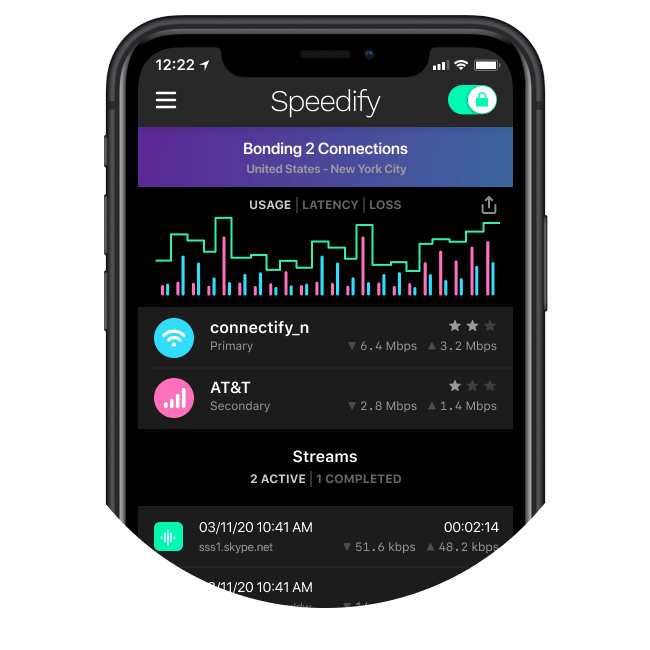
Remember: connectivity is the key to productive remote work
If you want to be more productive, start considering how you will achieve blazing fast internet connections with superb network quality, and find the right devices, equipment and tools that will help you collaborate, video conference and take work anywhere.
Our Next Normal series will help you do that, by providing you with the tips, tricks and technologies that will help you optimize your remote work experience to become a WFH Superstar.
Together, we can make the Next Normal better than the old.
Meet Speedify
The only VPN with Channel Bonding
A streamers best friend
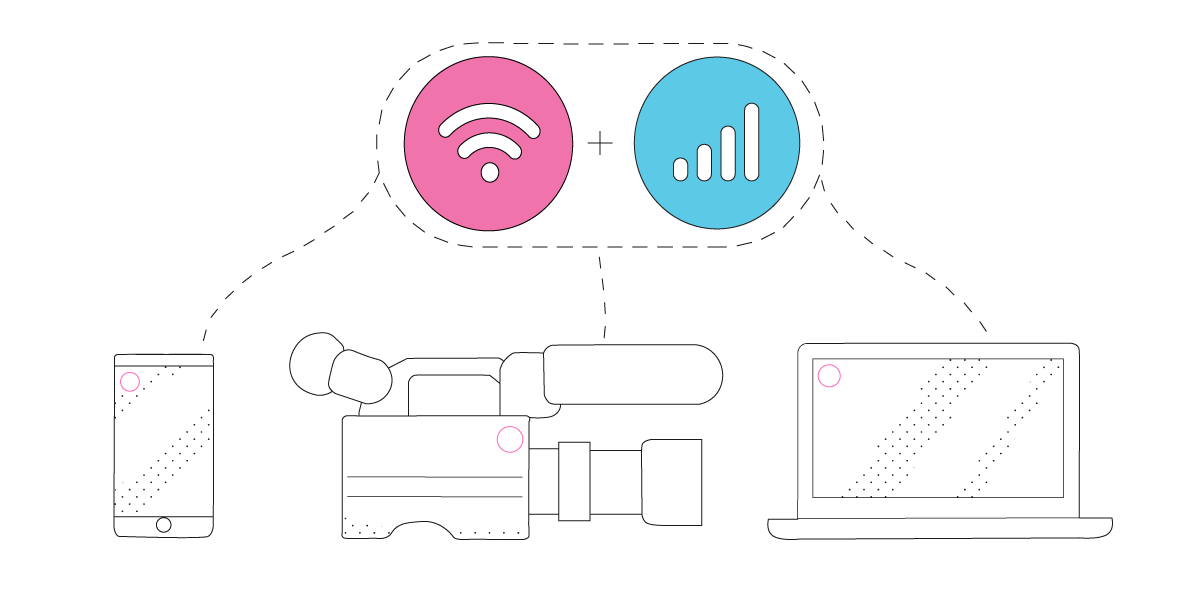
17841700 streams saved
Whether you live stream for a living or simply join the occasional Zoom Conference, Speedify can provide a more stable and reliable streaming experience. By default Speedify utilizes our revolutionary Streaming Mode which automatically prioritizes audio and video streams and dynamically adjusts to network conditions so you can stop asking "Can you Hear Me?" and start streaming at the speed of all your connections combined!
Less buffering, more browsing
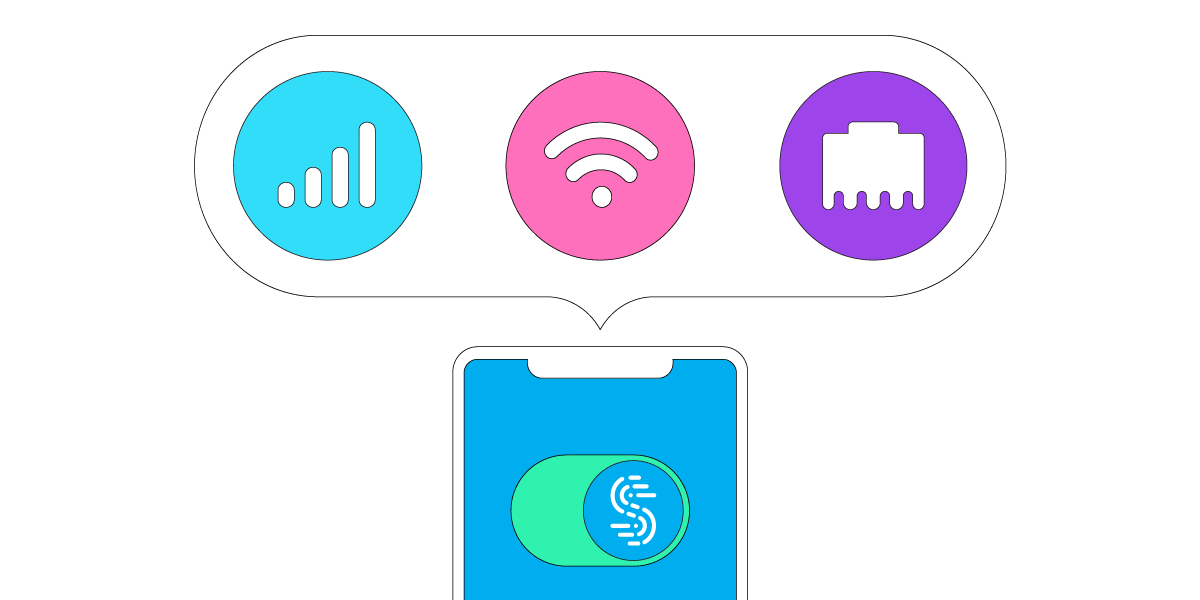
Multiple connections, maximum performance
Speedify can bond any combination of Internet connections and will intelligently distribute your online traffic between them for optimal performance. Plus, if you get disconnected from one of your connections in the middle of an important video call or file transfer, Speedify will seamlessly failover to your other working Internet connection(s) without skipping a beat.
Combine connections
Browse, stream, watch, and play at the speed of all your Internet connections combined.
Enhanced streaming
Speedify automatically prioritizes real-time streaming traffic such as video calls and VoIP calls, live streaming, and gaming.
Extreme encryption
Speedify uses the latest encryption standards to secure your data. Stay safe when browsing on any network including public Wi-Fi hotspots.
Use on all your devices
We have apps for all major platforms including Windows, macOS, Linux, iOS, and Android.
Access the global internet
We have servers in more than 50 locations around the globe to mask your IP address and protect your browsing activities.
Ultimate privacy
We don’t record, monitor, store, log, or share anything you do.
Download Speedify
Speedify is the only app that combines your wifi, cellular, wired, and even your friend’s phone signals – into one ultra-fast and super secure link that keeps you all connected for the best possible live streaming, video calling, or just posting to your favorite app.
Subscribe to Speedify on YouTube
Get news, success stories, and our weekly livestreaming show Speedify LIVE! Tune in to chat and ask questions or to yell at us if that makes you happy. We're from Philly, we can take it.




