Best Practices on How to Stream on Streamlabs with Speedify
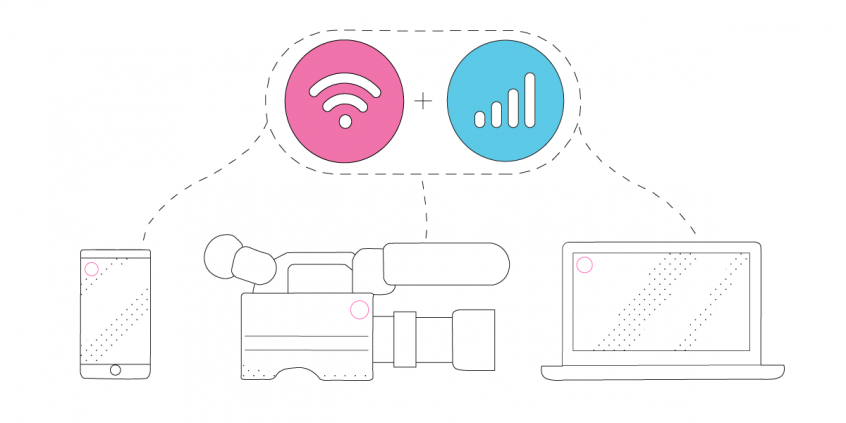
Live Streaming at Best Video Quality with Streamlabs, No Internet Connection Issues
Online video content is the new blogging - on YouTube alone there are 300 hours of content being uploaded each minute! And that's not all - the technology advance enables each of us to live stream online content as easy as 1, 2, 3! Whether it's IRL streaming or streaming your gameplay to your followers on Twitch, Internet connectivity is what makes and brakes the live stream.
So - how do you deal with a slow Internet connection when streaming? Low upload speeds and high latency are the enemies of quality streams. But wait - do you have several cellular connected devices laying around? If you do, then you can follow some of our suggestions to improve your streaming quality. This article shows you how to stream on Streamlabs with Speedify while avoiding issues such as slow speeds and high latency.
Speedify Optimizes Streaming Dynamically Depending on Your Connectivity
Speedify is a fast bonding VPN that allows you to combine multiple Internet connections at once. As long as you have at least two Internet connections available, this will get you a fast, stable and secure Internet for your Streamlabs live streaming session.
How to stream on Streamlabs? First, it's best to make sure Bonding Mode is set to Streaming. Speedify prioritizes streaming traffic over other types of traffic. This mode can use extra data and battery to help deliver a better streaming experience.
3 Tips on How to Stream on Streamlabs with Speedify
Tip 1: Stream at the right resolution. When streaming via Streamlabs, it is important to choose the right resolution. If you're using a mid to low end PC to stream, it's best if you lower down the Output (Scaled) Resolution. Lowering the resolution can also improve your streaming quality as you're uploading lower resolution files online.

Tip 2: Pick the right bitrate. For a 720p video at 30 frames per second, a bitrate between 2.5 and 4 Mbps would do. That translates to upload speeds between 3.2 Mbps and around 5 Mbps. But make sure you double check that with the platform you're streaming to - Twitch, YouTube, etc.
Learn more about live streaming bitrates and upload speeds.

Tip 3: Choose the right server to broadcast. Picking the server is as important as picking the right bitrate for your streams. As a rule of thumb, you should stream to the closest geographically server to you. For best streaming results, you should also choose a Speedify server closest to the Streamlabs server.

[TEST] What Is It Like to Live Stream via Streamlabs with a Bonded Connection from Speedify?
We ran the live streaming tests with and without Speedify on Streamlabs 0.23.2 (64-bit). When running Speedify, we combined two Wi-Fi connections at once.
Spoiler alert: there's a significant decrease in dropped frames and a better bitrate when using Speedify to combine connections, as shown below. But let's go through the tests.
Live streaming on Streamlabs WITHOUT Speedify

Live streaming on Streamlabs WITH Speedify bonding 2 connections

The results:
- Dropped frames went down from 17% to 2% when using Speedify.
- Bitrate went up from 429 kbps to 2,976 kbps.
Here are some other tips on how to stream on Streamlabs with Speedify:
- Do you have a better upload speed, but your streams are unreliable or disconnect? Try Redundant Mode.
- Do you continue to see extensive amount of packet loss? Try switching your Transport Mode to UDP.
Download Speedify
Speedify is the only app that combines your wifi, cellular, wired, and even your friend’s phone signals – into one ultra-fast and super secure link that keeps you all connected for the best possible live streaming, video calling, or just posting to your favorite app.
Subscribe to Speedify on YouTube
Get news, success stories, and our weekly livestreaming show Speedify LIVE! Tune in to chat and ask questions or to yell at us if that makes you happy. We're from Philly, we can take it.




