[COMPLETE GUIDE] What Is a Router and How Does It Work?
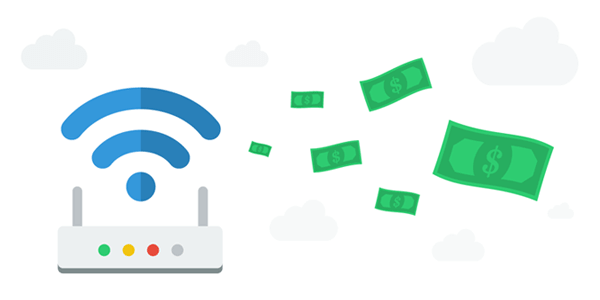
Networking 101: What Does a Router Do?
We all have them in our homes, whether we refer to them as routers or residential gateways: that box with LEDs and antennas for Wi-Fi. So what is a router and how does it work?
The official definition of a router is a networking device that forwards data packets between computer networks, performing traffic directing functions and pushing data towards its destination. Simply put, a router is a network hardware device that links two networks together - usually a local area network with the Internet. In the context of home usage, routers are also called residential gateways.
A router / residential gateway has a few specific roles and comes with some benefits:
- You get more flexibility in terms of the type and number of devices you can connect to the Internet: A router takes the Internet signal and splits it up into several connections, including converting the signal to Wi-Fi. This way, you can connect all your devices to the Internet at home.
- You have a higher degree of protection against online hackers: Given the way it works, a router can also be considered as the first line of defense against online threats. Depending on the applied settings, a router can make it impossible for someone from outside the local area network to access internal resources. But we’ll talk more about this later in this article.
- You can be protected against Internet disconnects: Some more advanced routers can work with 2 or more different Internet connections. In case one of them drops, it will switch to the other(s) with minimal down time.
Want to find out more about how a router works, types of routers, the difference between a modem and a router, and how to get the fastest and most reliable Internet connection from a router? It’s all in this article - enjoy reading it!
How a Router Works
What happens in your router when you’re watching the latest episode of your favorite TV series on Netflix? Let’s find out!
As mentioned above, routers guide and direct network packets between networks, including the Internet, which is made up of multiple networks that are interconnected to each other.
A network packet is a small segment of data being transmitted over a network. Multiple network packets make up the data being sent, whether it’s a file, an email message or a streaming video. Data is being divided into packets at the origin and recombined at the destination. Each network packet can take a different route as long as it reaches the destination.
Each network packet has a header, which provides information about the packet’s contents, origin and destination. This is where the router comes in - it reads the network packet header and transfers each one according to the instructions in the header. The router decides where to route the packet based on the information in its routing tables, which often specify a default route that the router uses whenever it fails to find a better forwarding option for a given packet.
You can imagine that not all network packets are safe - some originate from hackers. That’s why modern routers include functions that protect the local users connecting to the Internet from cyber attacks like distributed denial-of-service (DDoS) or various vulnerability exploits.
From the security perspective, a router is an important defense mechanism for the devices you connect to the Internet. In the case of home Internet / residential gateways, the IP address assigned to you by your ISP is public. When you’re using a router, it isolates the local IP addresses of your computer, smartphone, TV, etc. from the Internet, making them private. At the same time, the router knows exactly where to transfer data within the internal network, even though multiple devices on your local network have the same public IP address. This is done using network address translation (NAT) mechanisms.
Modem vs Router - What Is the Difference?
Now that we’ve seen what a router does, what about modems - what do they do? A modem is a networking hardware device that converts digital data used by your computer, smartphone, tablet, etc. into a format that can be transmitted over the Internet infrastructure used by your Internet service provider (ISP).
Most of us will associate modems with those squeaky sounds made by modems in the 80s, 90s and early 2000s when dialing to your ISP using the phone line. But now things have changed. Modern modems are standalone boxes that are quiet.
For example, if you have cable Internet at home, you may have a modem in which you plug in the coaxial cable from your ISP and get an Ethernet cable (RJ-45 type) as an output, which you can then plug into your router or directly into a computer. Same story for DSL Internet - you usually plug in a phone line cable (RJ-11 type) and get the network cable output as well. If you have optical fiber to your premises, you may plug in the fiber optic cable into a modem which - guess what - outputs to the same Ethernet cable.
Most ISP nowadays provide you with at least a modem to your home. Some provide a Wi-Fi router that includes a modem inside, so you have only one box between the Internet and your devices.
To sum it up: a router moves traffic between two networks, a modem connects a network to the Internet. Modern routers have modems included. You need both devices, integrated or not, to access the Internet on all devices from your home.
Types of Routers
Routers are classified by the position in a network environment and the implementation type. Here are the main types, as mentioned by most equipment manufacturers:
Core routers
These are generally used by ISPs (Comcast, AT&T, Verizon, etc.) or cloud providers (Google, Microsoft, Amazon) to route data packets at the core of their infrastructure setup, within a single network, not multiple ones. Core routers provide maximum bandwidth in order to connect additional routers or switches. They handle traffic coming from other routers along the main backbones of the Internet, doing the heavy lifting of data transfer.
Edge routers
As the name suggests, they are used to connect an organization network with external networks such as the Internet. They are optimized for bandwidth, typically having only wired Ethernet ports. In the case of ISPs, these routers are the ones installed locally to cover a certain amount of households / connected clients. The data sent by your home modem / router goes through this type of routers on its way to the destination.
Wireless routers
These are the routers your ISP provides you with when you subscribe to a plan. And the ones you buy yourself, for better performance. These allow you to connect multiple devices via Ethernet and/or Wi-Fi. They usually include the modem inside, as they connect directly to the Internet through the ISP’s infrastructure of edge and core routers. Wi-Fi routers, mesh routers, portable travel routers (jetpacks, Mi-Fi devices) - these are all examples of wireless routers.
Virtual routers
Not all routers have to be hardware devices. A virtual router is a piece of software that allows some router functions to be delivered as a service in the cloud or on a host hardware device. They are usually used by large businesses with complex network needs, but can easily be used by ordinary users through software like Connectify Hotspot. Your smartphone while sharing a personal hotspot can also be considered a virtual router.
The Anatomy of a Wireless Router / Residential Gateway
A router is like a mini computer that is specialized in doing network tasks. It’s got an internal processor, memory, input and output ports, as well as software that controls it.
First of all, it has to have one or more ways to connect to the Internet. Most of them have a wide area network (WAN) port where you connect your ISP’s cable. Depending on the infrastructure, this can be an Ethernet port (typically), a coaxial cable port, a phone line port, a fiber optic port or a cellular SIM port. Some routers intended for home use have a second WAN port, which can be used to connect a second ISP. This comes in the form of a USB port where you can connect a cellular or Wi-Fi dongle, or a cellular SIM port. In this case, the router can use the second connection, if present, as a backup or to load balance network traffic between them.
Given a router allows multiple devices to connect to it, in order to access the Internet, it also has ways for devices to connect to it. Most routers come with a number of wired Ethernet LAN ports (for the local network) and Wi-Fi capabilities. The typical maximum number of connected devices to a single router is 255, but that’s not a common usage scenario.
And then, there’s the router software, which is the bread and butter of the router’s performance. Most off-the-shelves routers come with proprietary firmware from the equipment manufacturer. But there are also open source firmwares for compatible routers, such as DD-WRT, OpenWRT and others. These provide much more control over the capabilities of the router.
One thing worth noting here: in the last few years, we’ve all seen a new generation of wireless routers come to the market. And we’re not referring to the Wi-Fi routers accepting the latest standards, but we’re talking about mesh routers. These come with additional interconnected “satellite” devices that offer multiple sources of Wi-Fi signal, all on the same seamless network.
7 Tips to Get the Best Internet Connection from Your Router
How should you choose a router / residential gateway for your home? What to look for? How to get the best connectivity in terms of speed and reliability from your router?
Before getting to the tips, as a general rule, you should make sure the router you intend to use is compatible with your ISP’s requirements, both hardware and software. If you have two ISPs you wish to use, choose a router with two WAN ports compatible with both ISPs. Assuming all these prerequisites are checked, here are 7 tips to consider for improving your Internet’s performance in terms of speed and stability:
- The golden rule of troubleshooting networking devices: restart the router / modem. If you see that your Internet connection is slow or you’re having trouble connecting to the Wi-Fi hotspot, the first thing you should try is to restart your router and modem. Once that’s done and you’re still seeing issues, you can proceed with the other steps of troubleshooting connection issues.
- Update your router’s firmware regularly. Network equipment manufacturers release periodic updates to fix various issues, increase the performance and also add features, if the hardware allows it. Some routers update themselves automatically. By doing this, you’ll have the base for getting the best results.
- Positioning the wireless router. Although it sounds mundane, this is the cause for many underperforming connections. It’s best to place the wireless router in the center of the area where you’re going to connect to it - e.g. in your living room instead of in a cabinet near the entrance door.
If you have a bigger house which extends on two levels, you should consider using Wi-Fi repeaters or even a mesh router system. That way, you’ll get Wi-Fi coverage all over the place without having to get closer to the router in order to get an extra Wi-Fi signal bar. - Routers with external antennas get you better coverage than the ones that look cute on your coffee table. Don’t be afraid of the external antennas - they are exposed like that to help you get better coverage and speed. The immutable laws of physics apply to wireless communications: any wall between an antenna and the receiver, including plastic ones (router case) will affect the signal strength. So, unless you have a mesh router system with internal antennas, go for the “spider legs!”
- Connect to the 5 GHz Wi-Fi hotspot instead of the 2.4 GHz one. Aside from the fact that the 5 GHz spectrum has more channels available in order to avoid congestion and overlapping, the transfer speed is net superior in open view. When it comes to a higher distance and/or many obstacles between the device and the router, the good old 2.4 GHz hotspot will probably still take the lead, as it has a longer range.
- Experiment with beamforming. Some newer Wi-Fi routers may support this function which allows the router software to focus more signal in a specific direction where it detects a device connecting. This allows for much better data transmissions in the mid-long range device setups. However, if the router software estimates are wrong, you may actually get slower speeds.
- Using 2 Internet connections? Get a load balancing or, even better, a bonding router. There are differences between load balancing and channel bonding. Bottom line: it’s best you get the bonding type, so you can optimize the use of all connections at the same time. And you don’t necessarily have to spend hundreds of dollars on a dedicated hardware box - you can just use a Raspberry Pi or a Windows PC with the Speedify channel bonding service as a VPN bonding router.
For more advanced tips on router settings for faster Internet, check out this article or check out this video:
To wrap this up: routers are an essential piece of equipment in our homes, as they are our gateways to the Internet. Knowing how to optimize them in order to get the most out of your Internet connection is crucial with all the bandwidth intensive usage that’s going on nowadays - streaming, gaming, etc.
Download Speedify
Speedify is the only app that combines your wifi, cellular, wired, and even your friend’s phone signals – into one ultra-fast and super secure link that keeps you all connected for the best possible live streaming, video calling, or just posting to your favorite app.
Subscribe to Speedify on YouTube
Get news, success stories, and our weekly livestreaming show Speedify LIVE! Tune in to chat and ask questions or to yell at us if that makes you happy. We're from Philly, we can take it.




