How to Use Ethernet on iPhone Together with WiFi and Cellular Data
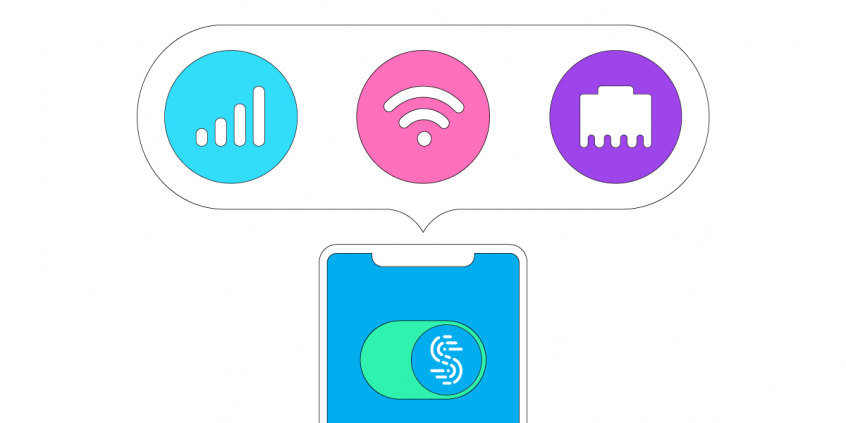
Use Ethernet on Your iPhone to Get Faster, More Stable Internet
Did you know you could connect to an Ethernet network using your iPhone? All you need to use Ethernet on iPhone is an adapter that goes into your Lightning port. There are several on the market; Apple even markets some of them in their online store.
Why would you use Ethernet on your iPhone? Maybe you get slow Internet on your iPhone via WiFi or it keeps disconnecting. Even when it says you’re connected to WiFi, chances are you stumble upon a bad hotspot and the Internet is actually not working.
If you want to have the fastest, most stable Internet on your iPhone, combine WiFi, cellular data and Ethernet. Speedify bonding VPN helps you do that at once, not alternatively, switching between them. See the video below how you can do this very easily.
How to Use Ethernet, WiFi and Mobile Data Together at the Same Time on Your iPhone
Requirements
- iPhone with a mobile data connection;
- Available WiFi network to connect to;
- Ethernet cord and a connection from a different upstream network than the WiFi. Ethernet and WiFi should not come from the same modem / router.
- Ethernet-lightning adapter. We used an Ethernet – USB adapter plugged into a Lightning – USB adapter.
- Speedify bonding VPN app
Step 1: Let’s verify that you have an active mobile data connection on your iPhone, and that you have your data turned on. To do this, tap “Settings,” then “Cellular,” and flip the switch on.
Step 2: Connect to a WiFi network. Tap “Settings,” then “WiFi,” and flip the switch on. You can then select a network from the list that appears. Be aware that you usually have to enter a password for private networks.
Step 3: Use Ethernet on your iPhone. Plug one end of your Ethernet cord into a router or modem and the other end into an Ethernet – Lightning adapter. Then, plug the adapter into your phone’s charging port. For best results, you should use different upstream networks for your WiFi and Ethernet. These connections should come from two separate routers.
Step 4: Time to start combining Ethernet, WiFi and cellular data together on your iPhone!
- Download Speedify from the App Store.
- When you launch the app, Speedify automatically detects your 3 active connections – Ethernet, WiFi and mobile data. You’ll see them contained inside the Connection Bubbles near the top of the Dashboard.
- Select the server you want to connect – usually the “fastest” option works best
- You can now return to your usual activities without having to worry that the Internet will be slow or disconnect.
Speedify Gets You Online Privacy when Using Ethernet on iPhone Together with WiFi and Cellular Data
Speedify is a fast bonding VPN that uses channel bonding technology to combine multiple Internet connections together simultaneously. Being a VPN, it encrypts all the data from your iPhone to the Internet. This way, you will be able to:
- stay safe from hackers and snooping ISPs, especially when connecting to public WiFi networks
- bypass content restrictions on certain networks, in certain areas or countries and unblock video streaming services.
- avoid ISP data throttling for certain services like Twitch and YouTube.
When you use Ethernet, WiFi and cellular data together on your iPhone with Speedify, you get 3 things at once: a stable connection, fast internet and secure online privacy. What are you waiting for? Get started now!
Download Speedify
Speedify is the only app that combines your wifi, cellular, wired, and even your friend’s phone signals – into one ultra-fast and super secure link that keeps you all connected for the best possible live streaming, video calling, or just posting to your favorite app.
Subscribe to Speedify on YouTube
Get news, success stories, and our weekly livestreaming show Speedify LIVE! Tune in to chat and ask questions or to yell at us if that makes you happy. We're from Philly, we can take it.




