CenturyLink Internet Keeps Disconnecting? Here’s How to Fix It
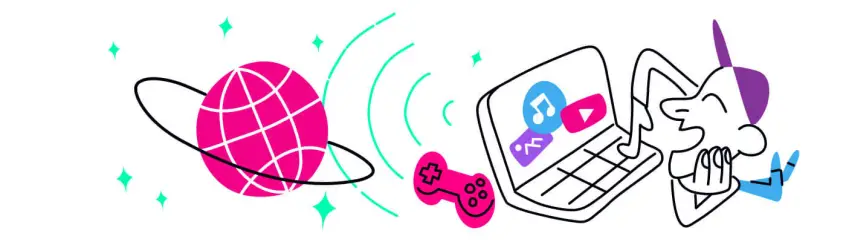
Troubleshooting CenturyLink Internet Disconnects
Are you using CenturyLink as your ISP? Whether we're talking about CenturyLink DSL or fiber, many users complain online that CenturyLink Internet keeps disconnecting. That is something you'd want to avoid when:
- working remotely or from an office,
- live streaming video,
- doing online gaming or
- browsing social media.
If your connection is dropping every few minutes, you may be wondering: "why does my CenturyLink Internet keep disconnecting?" You can recognize a connection that is not reliable by:
- not being able to attend video calls or any type of streaming activity for that matter (because of buffering and dropped connections),
- losing the game you're playing and
- not being able to use any instant messaging app.
But what does it mean if your CenturyLink Internet keeps disconnecting? The causes for unstable connection range from issues on CenturyLink's side to problems within your home, office or device. Continue reading to see the most common causes for Internet disconnecting and how to fix and avoid them.
Why Does My CenturyLink Internet Lose Connection Constantly?
When you're seeing random CenturyLink Internet disconnects, one or more of the following may be happening:
- Your CenturyLink WiFi connection is too weak -WiFi signal is not strong enough or you are near the edge of the WiFi coverage.
- Overloaded CenturyLink network - there are many people connected to the same network as you - may happen in public places such as parks, stadiums, concerts, etc.
- Wireless interference - there may be several WiFi hotspots using the same or overlapping channels or devices that can induce interference, such as microwave ovens, cordless phones or other wireless devices.
- Router / modem or other networking equipment issues on your side, at home, in the office, faulty Ethernet cables.
- Networking software issues with your devices - outdated or incompatible drivers.
- CenturyLink issues - temporary maintenance, outages, bad public WiFi hotspots with no working Internet etc.
6 Steps to Troubleshoot CenturyLink Internet Disconnects
If you know for sure the cause why your CenturyLink Internet keeps disconnecting, you should go to the corresponding step below. If not, just start with the first one. If one step doesn't solve the random Internet disconnects issues, try the next one.
STEP 1 - CHECK FOR CenturyLink OUTAGES IN YOUR AREA.
You can check that on CenturyLink's Twitter Help account or using the service troubleshooter on their website.
STEP 2 - RECONNECT YOUR COMPUTER OR MOBILE DEVICE TO THE INTERNET
Sometimes you just need to unplug and plug the cable back to your computer or disconnect and reconnect your smartphone / tablet to WiFi or cellular data. This way, the device refreshes its connection and parameters and you may be able to fix the unstable Internet issue.
STEP 3 - MOVE CLOSER TO THE CenturyLink WIFI HOTSPOT
At home or in the office - move closer to your CenturyLink WiFi router.
In crowded areas - connect to a different WiFi hotspot or use the cellular network for Internet
STEP 4 - RESTART YOUR DEVICE AND NETWORKING EQUIPMENT
Power cycle your computer, smartphone, tablet or other device.
If you have access to those (at home or in the office) do the same with your modem / router, fibre optics media converter, switch and any other powered networking device.
STEP 5 - CHECK TO SEE IF THERE'S ANY WIRELESS INTERFERENCE AND FIX IT
As a rule of thumb, whenever possible, use the 5 GHz WiFi networks. Coverage is weaker than the 2.4 GHz, but the risk of interference is minimal.
Get a WiFi analyzer app for your computer, iPhone or Android mobile device. If the WiFi channels are overlapping or signal is too weak, you can try moving the router to a different place, set a fixed channel for your WiFi network and try a more narrow channel width.
STEP 6 - UPDATE YOUR NETWORK DRIVERS AND FIRMWARE
Make sure your computer has the latest network drivers for Ethernet, WiFi and any cellular network adapters you may use. It's also advisable to update the firmware of your router / modem if you have access to those.
NEXT STEPS AFTER FIXING THE CenturyLink UNSTABLE INTERNET ISSUE
Hopefully one of the steps above did solve your CenturyLink Internet disconnecting problems. But what should you do next time this happens? Are you willing to waste time again, miss your video call, lose your audience over live streaming or lose the game?
CenturyLink Internet Keeps Disconnecting? Fix That Once and For All with Speedify
The proven solution to get stable Internet that won't drop is use 2 or more connections and use them in parallel. Even CenturyLink is recommending that on their website.
However, should you go ahead with that - if one line drops, most likely the other will drop as well, as they probably are from the same trunk / upstream network. That's why it's recommended you use different providers - if one has issues, your Internet traffic will go through the other one.
Here's where Speedify jumps in, as a fast bonding VPN that allows you to use all of your Internet connections at the same time, providing speed, stability and security. As long as you're connected to CenturyLink and another ISP, your Internet will not keep disconnecting, thanks to Speedify's automatic failover protection.
Why does my Internet keep disconnecting? We covered the reasons above, but here's where Speedify really helps you avoid Internet connecting and disconnecting in the first place:
- when working remotely - attend online meetings and video conferences and stay in touch with your colleagues with peace of mind.
- when live streaming - Speedify actually prioritizes live streams over other types of Internet traffic. Your Twitch, YouTube or other streams are be protected from unstable Internet.
- when playing games online - you shouldn't lose the game because of an Internet glitch.
Download Speedify
Speedify is the only app that combines your wifi, cellular, wired, and even your friend’s phone signals – into one ultra-fast and super secure link that keeps you all connected for the best possible live streaming, video calling, or just posting to your favorite app.
Subscribe to Speedify on YouTube
Get news, success stories, and our weekly livestreaming show Speedify LIVE! Tune in to chat and ask questions or to yell at us if that makes you happy. We're from Philly, we can take it.




