How to Fix and Avoid Having an Unstable Internet Connection
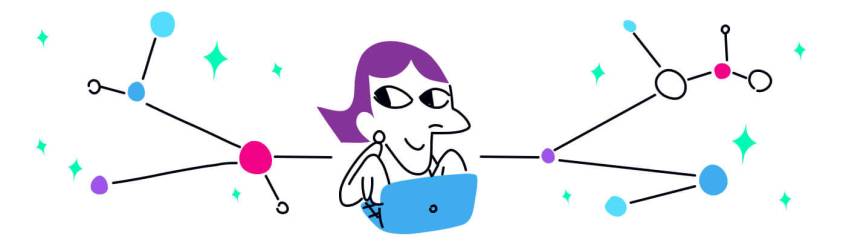
In This Article
All You Need to Know to Avoid Unstable Internet Connection
Does your Internet keep cutting out? Are you getting that "Your Internet connection is unstable" error on Zoom or other video streaming platform? That means you need to do something to stabilize your Internet connection.
As a general rule, you should never get into this situation, especially if you're working from home, live streaming or playing games online. These are all activities where an unstable Internet connection minimizes productivity, loses your audience or the game respectively.
This article will help you understand the causes of an unstable Internet connection, how to easily troubleshoot and fix Internet issues and how to avoid having an Internet that keeps cutting out in the future.

Reasons Why Internet Continuously Connects and Disconnects
Here are the most common causes for an unstable Internet connection:
- your wireless connection is acting up because:
- you're too far from the Wi-Fi hotspot you're connected to.
- you're in a poor cellular signal area.
- weather affects your satellite reception.
- there's an issue with your network equipment - router, modem, cables, etc.
- the device you're trying to use (computer, smartphone, tablet, etc.) has a problem.
- your Internet service provider does some temporary maintenance work on their network.
[SOLVED] How to Fix Unstable Internet Connectivity
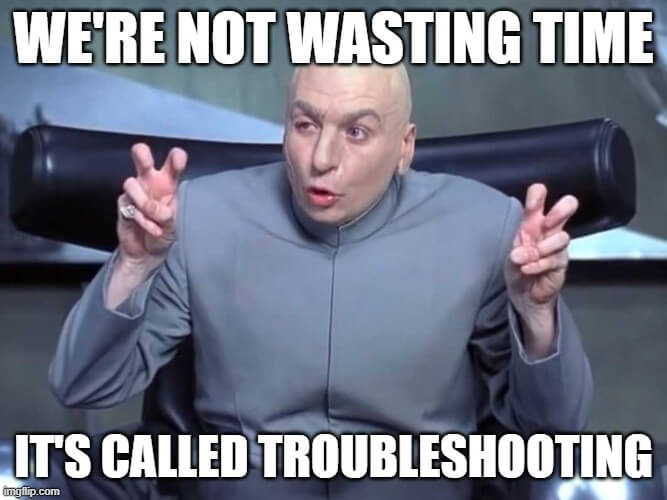
Here are some steps try in order to troubleshoot your unstable Internet connection:
- Get closer to the Wi-Fi hotspot. Being too far from it can result in flaky Internet. If you're using a cellular connection, try a different connection, step outside - generally speaking try to be out in the open and not behind any walls.
- Is there an Internet outage in your area? Has your ISP reported any issues? You can check that using your ISP's service status page (e.g. Comcast, Cox) or using websites such as downdetector.com.
- Restart your modem / router and other network equipment - fiber optic media converters, switches, etc.
- Update your networking equipment with the latest firmware available and your computer has the latest network drivers installed.
- Use a different Ethernet cable between your router and your computer, as those can get damaged and malfunction.
Were able to fix your Internet continuously connecting and disconnecting issues with the tips above? If so - that doesn't mean you won't get these issues again. And if you still have an unstable Internet connection, you can use Speedify to combine all your available connections at the same time.
How to Avoid an Unstable Internet Connection with Speedify
Speedify is a fast bonding VPN that allows you to use all of your Internet connections at the same time, providing speed, stability and security. As long as you're connected to more than one ISP, your Internet connection will be stable, thanks to Speedify's automatic failover protection.
This is especially important when having no Internet connection can impact your real time online activities:
- working remotely - being unable to attend online meetings and video conferences, as well as being in touch with your colleagues.
- live streaming - Speedify actually prioritizes live streams over other types of Internet traffic. So your Twitch, YouTube or other streams should be protected.
- online gaming - you shouldn't lose the game because of an Internet glitch.
To wrap this up - unstable Internet connectivity is something you have surely experienced so far. And you will in the future as well. As the best treatment for anything is prevention, we recommend you use Speedify at all times, to get the fastest, most reliable and secure Internet connectivity available.
Download Speedify
Speedify is the only app that combines your wifi, cellular, wired, and even your friend’s phone signals – into one ultra-fast and super secure link that keeps you all connected for the best possible live streaming, video calling, or just posting to your favorite app.
Subscribe to Speedify on YouTube
Get news, success stories, and our weekly livestreaming show Speedify LIVE! Tune in to chat and ask questions or to yell at us if that makes you happy. We're from Philly, we can take it.




